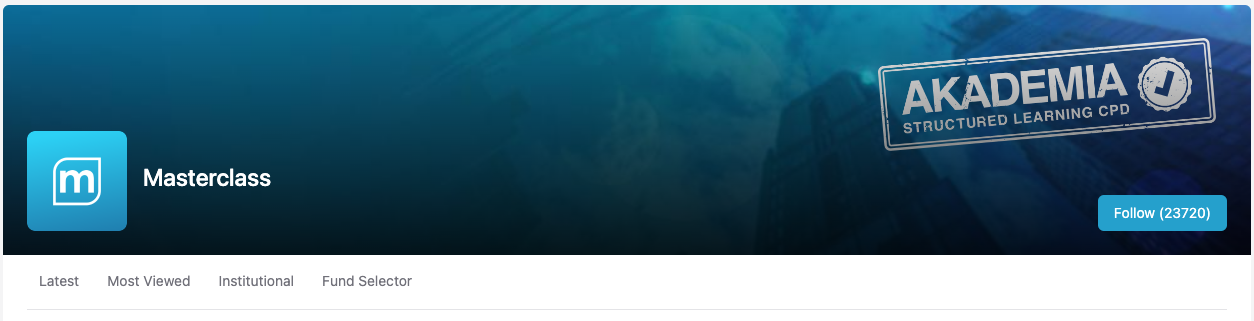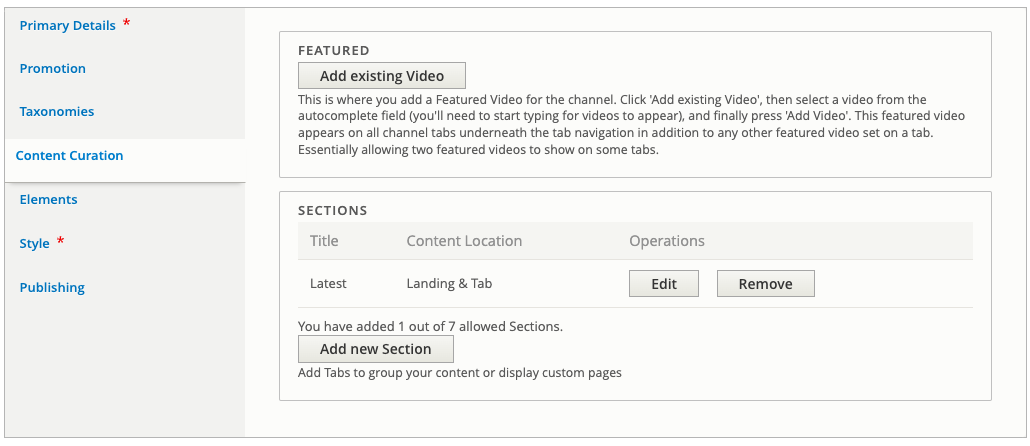Setting up Tabs & the Landing page
A landing page for the channel is the main page you arrive to when clicking to view the channel from any of the navigation elements on the website. It could almost be called the default channel page.
Tabs for a channel are sub pages for that channel which are linked to from a sub navigation menu just underneath the channel header as you can see here:
The Landing page and Tabs for a Channel are setup under the Content Curation tab when editing a channel.
Content Curation is a powerful new way to add content to a channel. It gives you many options to add Video, HTML, Blog, and Whitepaper content.
Sections in the Content Curation tab can be set to show on the landing page, as a tab, or both. This means you can build a Landing page for a channel with multiple video grids, a banner, and some HTML content.
Setting up a Tab / Landing Page
Under the Content Curation tab you will see a block for sections. Sections are the new way to add (and organise) content to a channel which allows for much more flexibility (as mentioned above).
Sections
- You can have a max of 7 sections.
- Sections can either be displayed on the landing page, in a tab on its own, or both.
- Sections contain either a content listing (videos, or articles) or HTML.
- Each section can have a featured video set.
- Content listings can show latest videos, videos based on terms, trending videos, a playlist (a curated video list), or articles (blogs and whitepapers).
- Sections will appear in the order they are placed in the admin if multiple sections are added to the landing page.
Instructions
To create a new section you'll need to click Add new Section.
After adding a new section you'll be presented with some fields to complete. What you choose will define what appears in that section.
On the Primary tab you'll need to complete the name and description of the section.
- Tab name - appears in the tab menu if this section is set as a tab or if it's set as a landing page it'll be the section title.
- Description - shown above whatever content is displayed.
We'll skip the Content tab for the moment and com back to it later.
On the Publishing tab you'll set how the section appears and whether it's published or not.
- Content Location - defines where this section will be displayed, there are three options:
Landing Page,Tab,Landing & Tab. These are quite self explanatory, if you select Landing Page, the section will show on the main channel page, if you select Tab, it'll show as a tab, and the last option, in both places. - Published - ticking this checkbox means this section will be visible to the public.
The Elements tab allows you to control the leaderboard and sidebar for this section (if it's a tab). For more information on this take a look at the guides for Sidebars and Leaderboards.
Featured Videos
To setup a Featured video for the channel or a channel tab, take a look at our guide on featured videos for channels.
Section Content
Now we're going to set up the content to be displayed for this section. You need to to the Content tab
and select one of the options from the Tab Type field. Here you have two options:
- HTML Content
- Content Listing
Both of these options give you different fields to select from depending on what you select. Look at the headings below to select the appropriate guide to move forward with.
HTML Content
For more information on setting up a HTML section, complete everything in the guide above setting the Tab Type to HTML Content then following this guide on adding a HTML Content tab.
Content Listing
There are several different types of content listing availble to display on a channel. After setting the Tab Type to Content Listing use one of the following guides to create the one you're looking for: