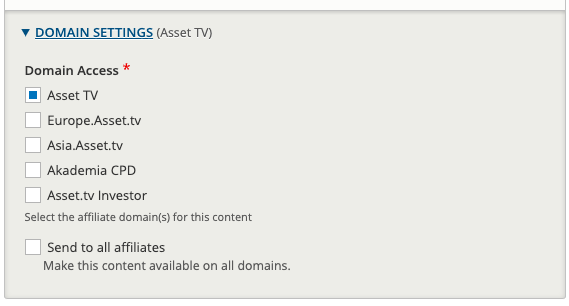Sidebars
Sidebars are used to add extra content to Channels, Channel tabs, Video pages, and Sponsored Blogs posts through the use of widgets. And you can add more than one widget to a sidebar.
They have a cascading effect where each subsequent level overrides the previous level. The hierarchy is as follows:
- Channel
- Channel tab
- Video
The bottom of the list overrides the top, for example anything set on the video overrides the channel tab, and the channel tab overrides the channel.
Adding a widget to a sidebar
Each entity that has sidebars (channels, channel tabs, and videos) will have a section when you edit it called Elements. This is where you will set up and configure your sidebars.
To add a widget to the sidebar you need to go to the Elements section and the Sidebar tab.
Next you click Add new Sidebar Element. This will load a form to set up your widget.
Start by giving it a Name, something that'll allow others to clearly identify what the widget is, for example 'Image' would be a bad name to give it, but 'Asset TV VCP Advert MPU' is much better.
This name can used as the widget title if you need, for example for a Top Contributors widget. To have it show you need to tick the checkbox labelled Show heading
Select whether you want it published or not by ticking the checkbox. If it isn't published no one will be able to see it.
Widget Limit
Some useful information: the limit for the amount of widgets shown is set to 15.
Setting the Domain(s)
Depending on the regional platform you are on, you may also need to set the domain the widget will be visible on, you can do this by editing the domain settings. If you can't save, if might mean you need to set the domains.
Tip
Setting a domain doesn't apply to South Africa.
Configuring your widget
Next you need to choose the Element Type, this is what defines the type of widget it is. After you've done this go to one of the following guides to configure that specific type of widget.
- Company Info Widget
- Featured Companies (Home) Widget
- Featured Videos List Widget
- Hot Topics (Image & Title) Widget
- HTML Widget
- Image Widget
- Live Event
- Partner Content Widget
- Top Contributor Widget for Featured Companies or Top Contributors
- Trending Videos Widget
- X.com Widget
- Adplugg Widget (US Only)