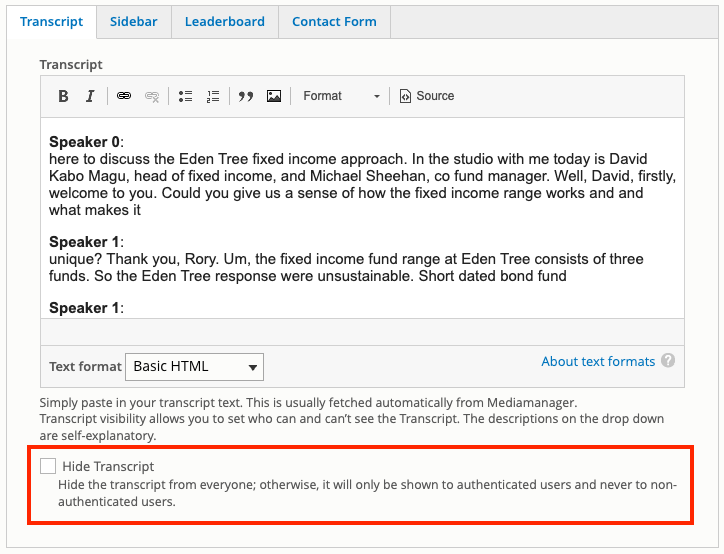Custom Elements
Before you continue with this guide you need to have started creating a video record. You can do this with a Media Manager video which is with our video management platform, or a Third Party video/embed.
Adding custom elements to your video page
Videos can feature additional elements to appear on the page to improve branding or provide links to useful related content.
Transcript
The transcript field allows you to paste in text to appear under the video player. This appears on the page and includes a download link so users can save a copy.
Transcripts are shown to logged in users only, if someone isn't logged in, they will not see the transcript tab at all.
If you need to hide a transcript from being seen, there is the option to do this as well. Go to the Transcript tab (Video record > Elements > Transcript) and at the bottom there is checkbox called Hide Transcript, tick this.
Transcripts on Standalone Players (US & Canada Only)
Please note, on the US site, if the 'Hide Transcript' checkbox is ticked on a Video record, it will override the 'Show transcript' setting on a player. So if you're wondering why a transcript isn't showing on a standalone player, this could be the cause.
Tip
Media Manager content will include an AI generated transcript. You can paste over this if you have an alternative version or have tidied up any errors the AI made when creating it.
Sidebar
The sidebar section allows you to add sidebar content unique to your video. These can be configured as per the Sidebar documentation.
Leaderboard
Like the sidebar this allows you to add a Leaderboard unique to your video page. For more information on Leaderboards see the Leaderboard documentation.
Contact Form
The contact form when included on your video page provides users a simple form to comment or ask for further information on a particular video. The results are sent to hello@asset.tv and include a link back to the video so we know what content the user was viewing when it was submitted.
The form is set to appear as a default. You can remove the form by selecting -Select- from the dropdown list. The Contact button below the video player will not show when this is selected.
Note
Phoenix makes it possible to set up unique webforms to show under your video instead of the default Contact Me option. By following the webform documentation you would then be able to select your form from the drop down.