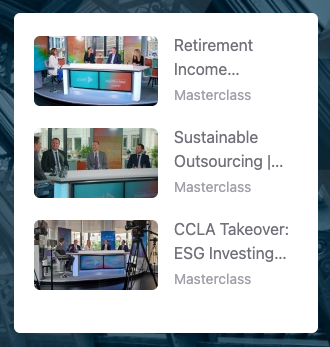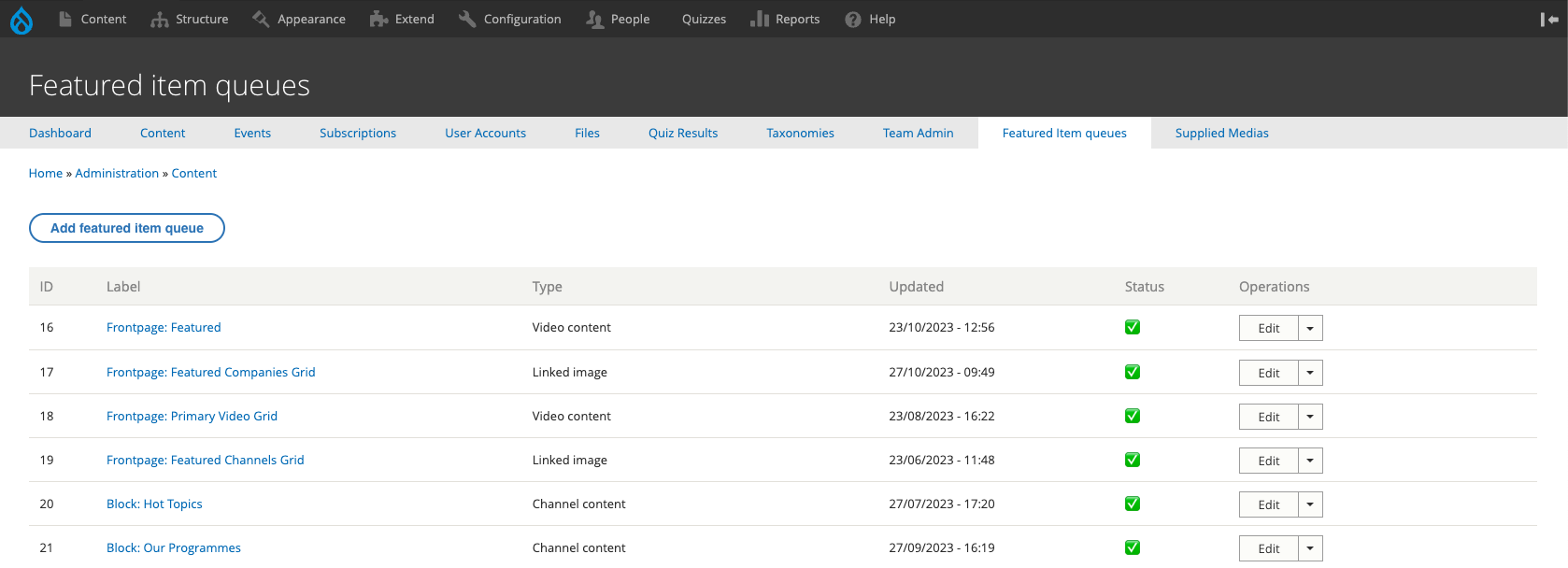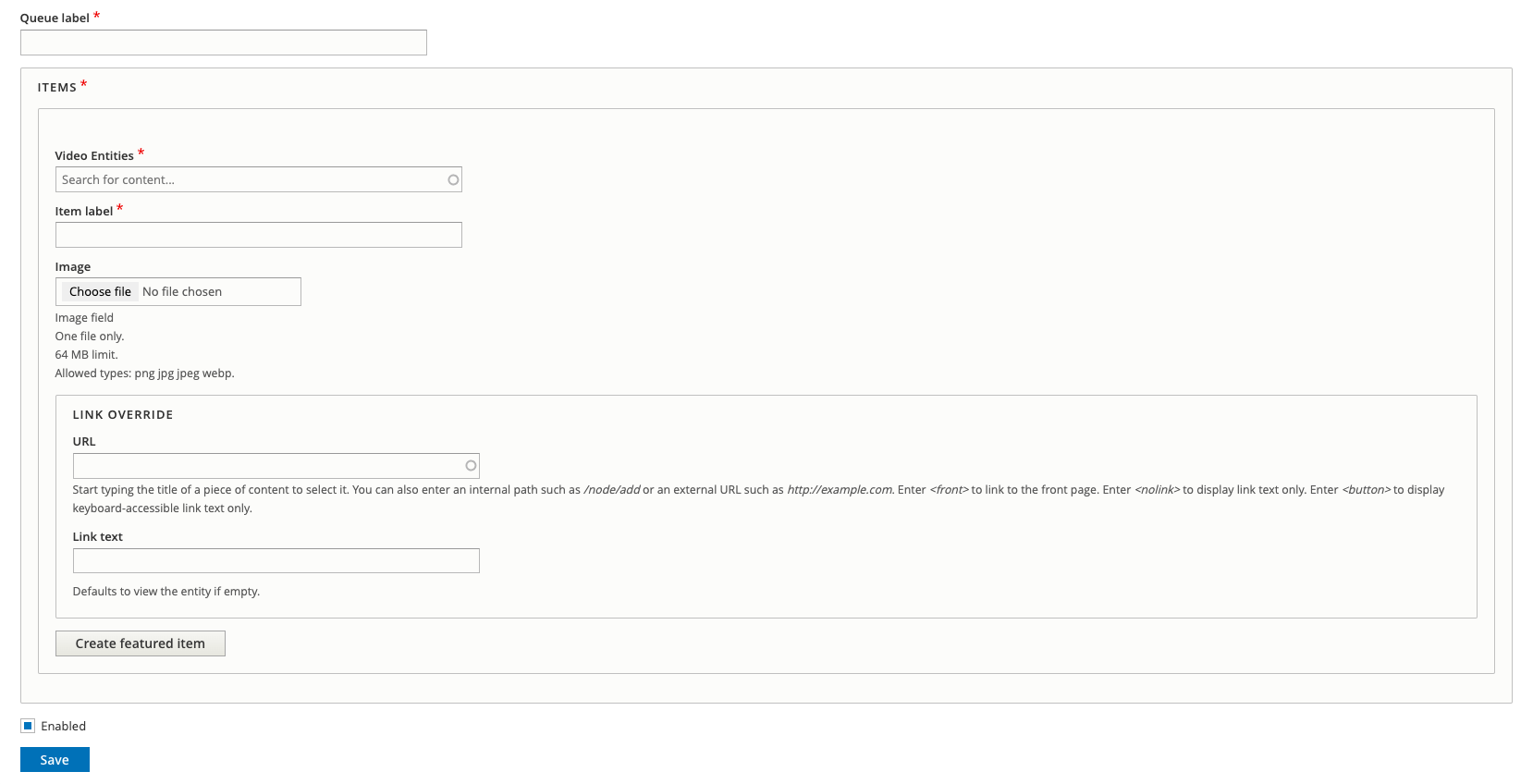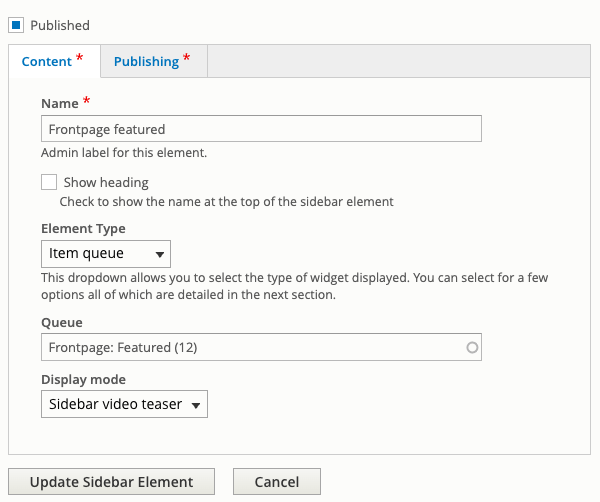Featured Videos List
The Featured Video widget can be used to display a queue of videos.
Creating your Item Queue
Before you can set up this widget you need to create the Featured Item Queue that will contain the content for it. Go to Admin > Content > Featured Item Queues.
Next click Add featured item queue to create a new one and from the next screen select Video Content (this is the type of queue we're going to create).
After this you'll be taken to the following screen:
You need to give the Queue a name Queue label, make it something descriptive so you can find in the list at a later date. Some like Channel name: Custom Playlist for ....
In the ITEMS section you need to select the Video Entity (Video Record) you want to add by typing in the autocomplete box and selecting the video when it's shown. You'll notice doing this fills in the Item Label as well. Edit this to remove anything that the autocomplete added like the node id in brackets.
You don't need to add an Image it'll be taken directly from the video record.
To add more videos, repeat the steps above or follow the guide on how to manage featured item queues.
Info
You don't have to create the Featured Item Queue first, it'll just mean to have to save the widget without adding the queue and adding it at a later stage.
Configuring your widget
Before you can set up this type of widget you need to complete the instructions in the Sidebar guide and select the Element Type as Item queue.
Once you've done that you'll get a few fields which need to be completed.
There will be a field called Queue, here is where you attach the Featured Item Queue you created earlier. You can start typing and the autocomplete field will bring up anything that matches what you type.
For the dropdown labelled Display mode you need to select Sidebar video teaser.
Now you just Save or Create your widget.