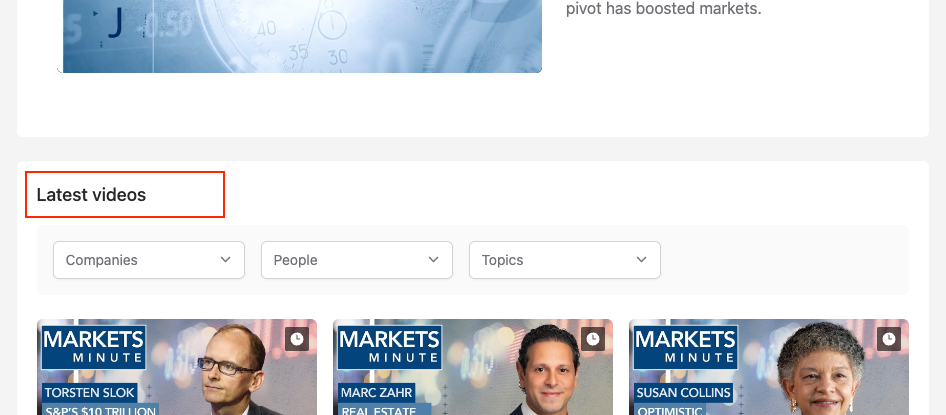Setting the Arguments for a Content Listing
This guide is to be used in conjunction with one of these guides to configure the arguments section:
- Adding Latest Videos to a Channel
- Adding Videos using Terms to a Channel
- Adding Trending Videos to a Channel
- Adding a Curated list of Videos to a Channel
- Adding Blogs or Whitepapers to a Channel
- Configuring a Live Event widget
Arguments
An example of what should show in the arguments field would be:
Initially the Arguments are set to [node:title]/[node:nid] or Latest/all or it could even be blank.
The first part [node:title] or the bit before the slash (/) sets the name of this section/grid, leaving it as [node:title] means it'll take the name of the section. Manually overriding it will make it display whatever you type.
If you'd like this section title to not show / be blank, just type in blank.
The second part [node:nid] or the bit after the slash (/) defines the node the content listing is coming from. This needs to be updated to use either the node id of the channel you're on or all.
Setting it to the node id of the channel you're on will show all the content in the Displayed you've selected that have this channel as the owner. Alternatively setting it to all will show all that type of content on the website.
Grabbing the content from another channel
You could also set the [node:nid] to that of another channel to get all the content for that channel.
Items to Display
Once the Arguments have been configured, the Items to display need to be set. It allows you to set how many items are shown. If it goes beyond this number the extra items are not shown. Not setting it (and leaving it blank) will show all items.