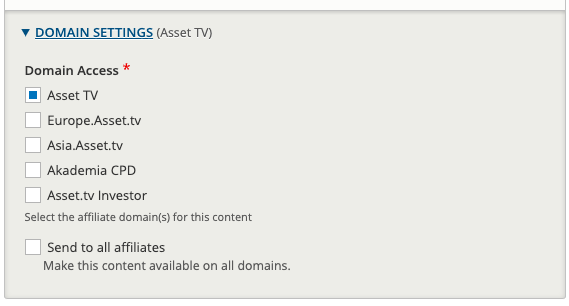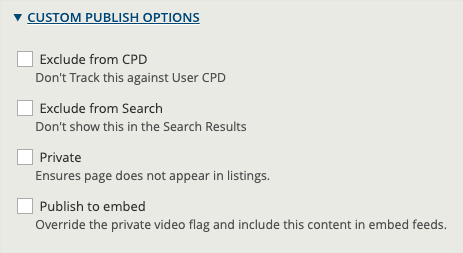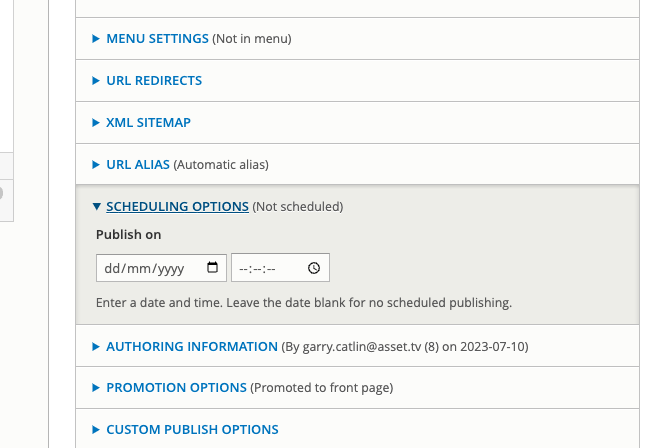Publishing
Before you continue with this guide you need to have started creating a video record. You can do this with a Media Manager video which is with our video management platform, or a Third Party video/embed.
Publishing your Video page
To publish your video you need to tick the Published checkbox at the bottom of your video page.
Subscriptions
The subscriptions section of the Publishing tab allows you to add your video to a stand alone or embedable player. Click Add new Site Player and complete the fields; more information below. To generate a Standalone player link or embed code for your player go to the relevant section below.
Setup
Start typing the name of your desired player into the Video Player field and select it once it appears in the autocomplete list.
The Activation dates lets you limit the period of time the player will be active for. Once expired the player will show a message to that affect and if the client still needs the player active we can apply relevant hosting fees.
Standalone players
Check the box to Create a Standalone Page. You can uncheck the URL Alias field to customise the URL if required. If you leave the URL alias checked the page will get a URL generated from the media title.
To get the URL you will need to save your video page, then it will be visible under this section.
Embed
To generate an embed code for your player check the Generate Embed Code field. You can then save the Video page and return to obtain the relevant embed codes.
Once these are generated you'll also be able to grab the embed codes from the Admin > Content listing page by clicking the Sharing link. In some instances you might see multiple embed code types and multiple sets of embed codes, this will be due there being more than one player attached to the video.
Local
You can change the player that Analytics are recorded for your video by entering the name of the desired player into the Video Player field. Unless this is a specific requirement you should leave this blank and views will be recorded to the site's master player.
Masterclass live event views
If you need the Live views for a Masterclass to be recorded against a specific player, please make sure to set that player in the video record. But also remember to remove this player after the live event otherwise all normal views will be recorded against it as well.
Setting the Domain(s)
Depending on the regional platform you are on, you may also need to set the domain the video will be visible on, you can do this by editing the domain settings. If you can't save, if might mean you need to set the domains.
If no domains are selected, the video will NOT be visible to any viewers of the site(s) but can still be accessed using embeds or via a standlone player link as long as they are published.
Tip
Setting a domain doesn't apply to South Africa.
Custom Publishing Options
If you need keep your video published, but would like to hide it from any listings or appearing in a search, you can do this via custom publishing options.
To avoid your video appearing in any listing, open the Custom Publishing Options box on the right of the page, then tick the checkbox for Private.
If you want your video to stay out of search results, tick the checkbox labelled Exclude from Search.
Both of these options are independent from one another so you can use them as needed.
If you need to Archive the video (US Only), please tick that checkbox. This functionally is the same as deselecting the domains a video is published to as mentioned in the previous section.
Setting Publish on Date
If you need to create a video and have it publish on a certain date, you can use the Scheduling Options on the right side of the page.
Set a date and time you want the video to be available to users.
Make sure you set the video as UNPUBLISHED.
Then once the set date and time has gone, the video will become published.
10 minute window
Please note that due to this feature working with the cron, it could take up to 10 minutes after the set date and time for the video to become published.