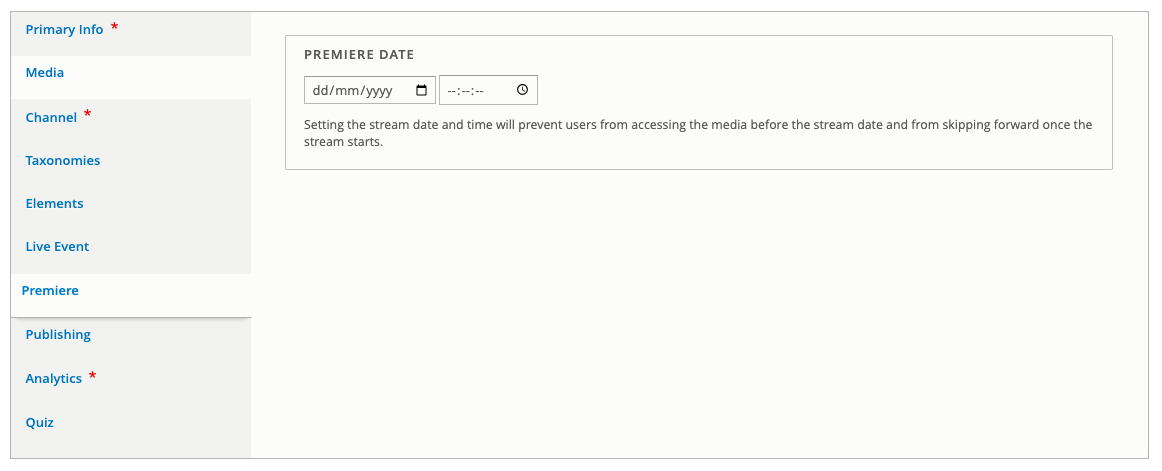Premiere
Before you continue with this guide you need to have started creating a video record. You can do this with a Media Manager video which is with our video management platform, or a Third Party video/embed.
Using the Premiere Feature
The Premiere feature allows you to set a time and date for your video to be published. This can be used to automatically publish a video if the client has an embargo until the set time and date, or to simulate a live event stream.
To set a premiere date enter the date and time in the relevant fields on the Premiere tab.
Once set users will see a countdown clock where ever the video appears.
If you've added a thumbnail to the video record, this will appear behind the countdown timer.
Info
To simulate a live stream the Premiere function stops users from skipping ahead until the duration has passed from the time set. i.e. if you set the premiere for 10am, users clicking the video at 10.10am would see the video playing 10 minutes in. Users can choose to restart the video from the beginning, rewind 10 minutes, or continue watching. Only once the full duration of the video has elapsed will the full video timeline be accessible.