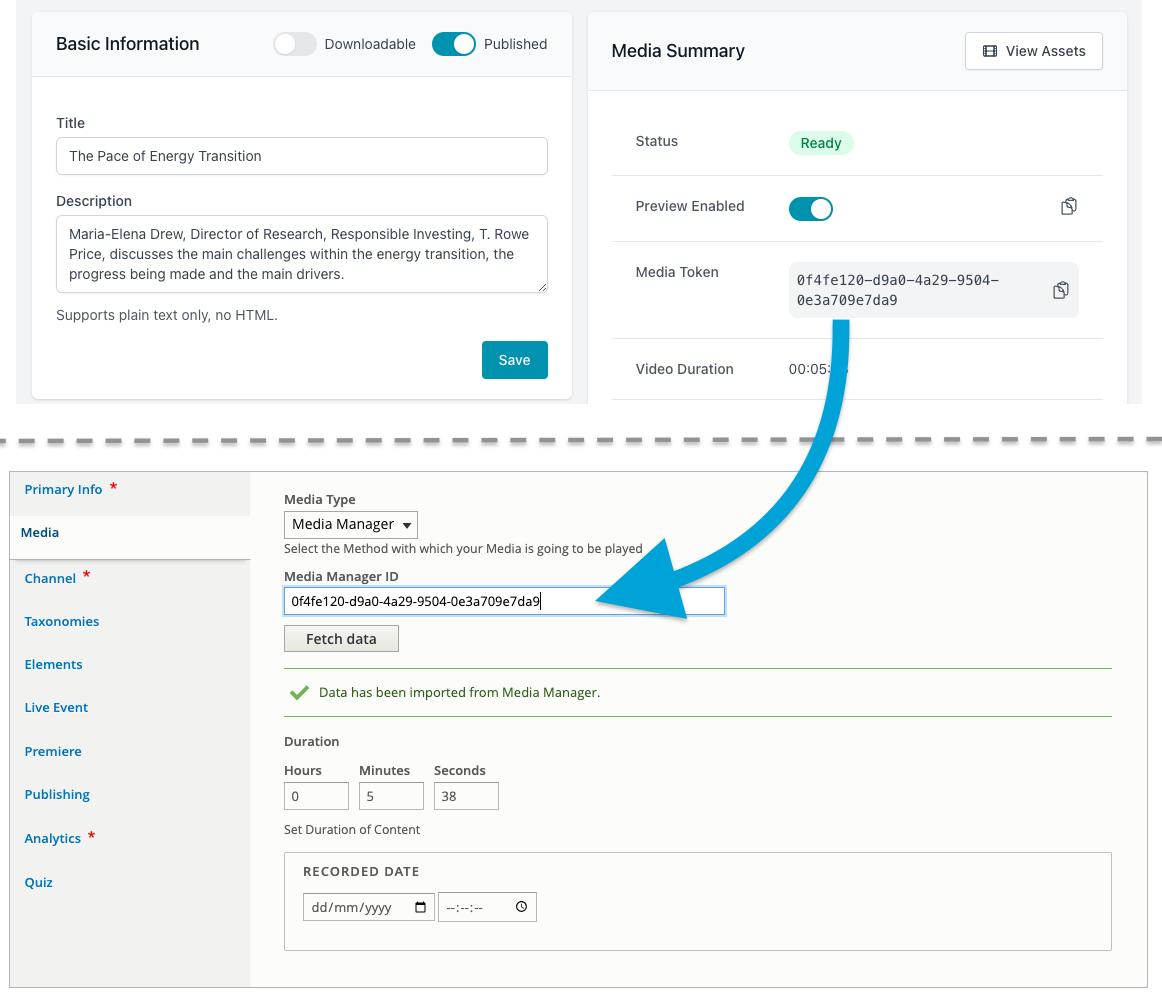Using Media Manager Videos
Creating a video page using Media Manager content
Most of the content on our websites will be hosted on Media Manager. You can find more information about using Media Manager here - Media Manager Documentation
To create a page in Phoenix you just need to copy the Media Token from your video. When creating a new video paste this code into the “Media Manager ID” field under the Media tab and click Fetch Data. This will import the title, description, transcripts and video duration from Media Manager.
Info
This is a one time import form Media Manager into Asset TV. Any future changes you make to thumbnail, title or descriptions inside Media Manager will not be reflected automatically on Asset TV.
Warning
You will need to add a Channel before you can save the page. Details can be found on the Channel document (linked in the list below).
You can now save the page or add additional information to the page (click the tab titles below for more information on setting them up):
-
Channel - Link your video to channels so it appears when they’re accessed
-
Taxonomies - These are tags assigned to the video page to allow for categorisation and helping your video be found in searches
-
Elements - Manage supporting features for your video page such as transcripts, sidebar content, add a leaderboard and/or contact form
-
Live Event - Manage your video as a live event
-
Premiere - Simulate a live stream or just control when viewers can access your video.
-
Publishing - Publish your video to our sites or into standalone/embeddable players
-
Analytics - Manage how CPD and analytics are recorded for your video
-
Quiz - link and manage a quiz attached to your video
Sign Off Players
If you intend to use the Asset TV Sign Off Player for approval purposes, instead of a Media Manager preview link your record will need to be published. You will need to check the Private Video option to keep the video hidden from channel pages and search results.