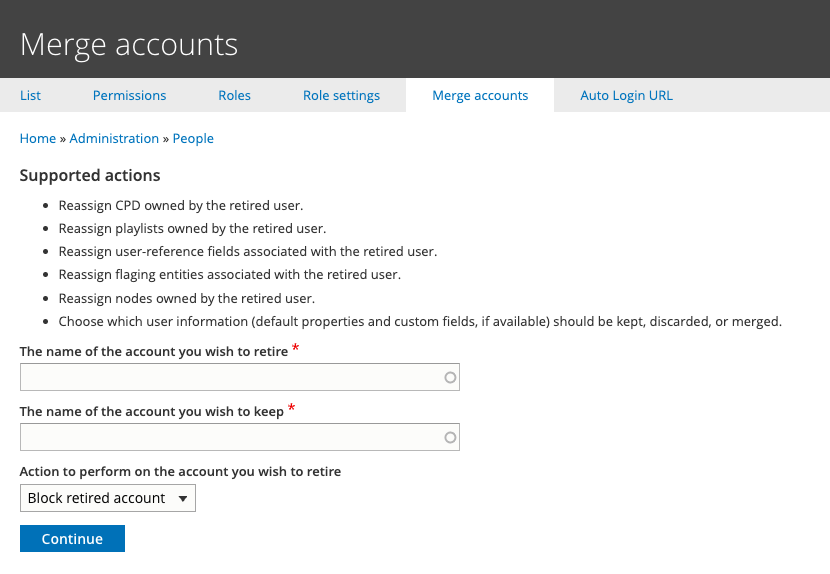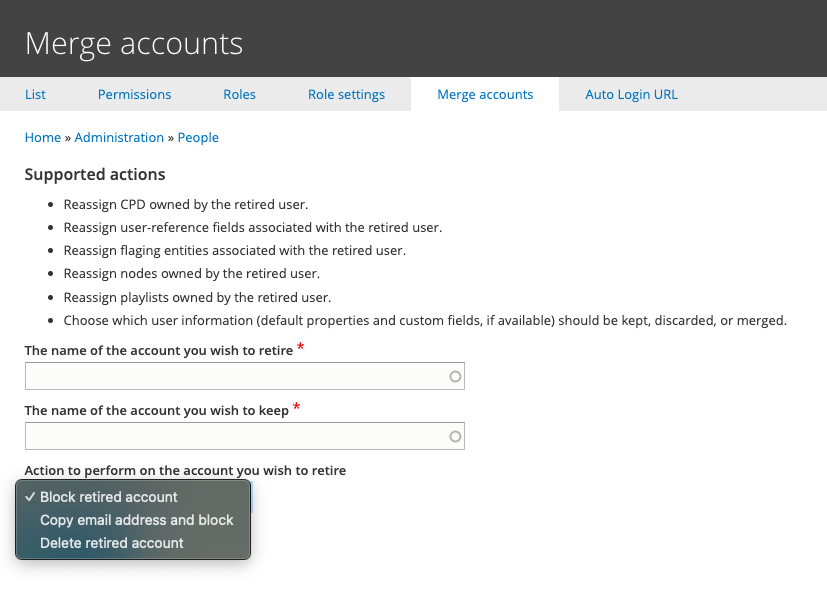Merging Accounts
If you need to merge two user accounts, whatever the reason may be, this guide will walk you through the steps of doing it. The instructions are very simple, but please be careful.
This cannot be undone!
Please take care when merging two user accounts as once it is done, it cannot be undone!
The instructions on the Merge Accounts page and below refer to the accounts being merged as:
- Retired Account - this is the account being removed or blocked.
- Kept/Retained Account - this is the account being kept.
Merging two accounts will do the following:
- Reassign CPD owned by the retired user.
- Reassign Playlists owned by the retired user.
- Reassign Nodes owned by the retired user.
If you’re sure you want to continue, please follow these instructions.
Instructions
Go to the People tab in admin (from the black menu bar), then after the page has loaded click the tab for Merge Accounts.
You'll see the screen above.
In the first field The name of the account you wish to retire start typing then select the name of the account that you want the data from (and will be deleted or blocked).
In the second field The name of the account you wish to keep start typing then select the name of the account you want the data transferred into.
Then from the dropdown Action to perform on the account you wish to retire select if you want to block or delete the retired account.
Tip
If you're unsure whether you want to block or delete the retired account, we would recommend Blocking it.
Once you've completed steps above click Continue.
The next screen will show you a summary of the ids and usernames for the two accounts you're merging together. You may want to screenshot this for your records and in case anything needs troubleshooting in the future.
If you're happy with this click Merge accounts.
Once it's complete, you'll get a summary of the number of records transferred.
Merging the two accounts is now complete.
Combining two accounts with secondary email
US & Canada Only
In the US, users now have the option to add a second email address to their account. If you have two accounts and want to combine them, you can do this by making the email address of the account you no longer want to use the secondary email address of the account you want to keep. Follow the steps below to do this.
Follow the instructions above for merging an account, but when you get to the dropdown Action to perform on the account you wish to retire, select Copy email address and block.
What this'll do is merge the data from the retired account into the kept account as normal, but some additional steps will also occur:
- The email address from the retired account will be copied to the kept account as a secondary email address.
- The retired account will be blocked.
- The retired account will have it's email address appended with
.oldto prevent any issues with duplicated accounts.