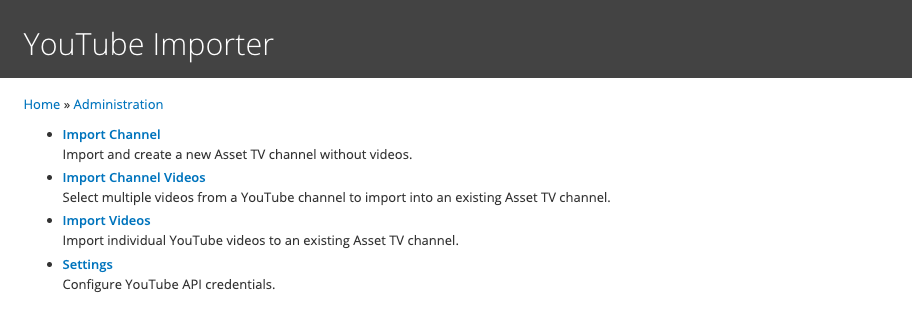Youtube Importer
Summary
We have a tool to import channels and videos from Youtube into Asset TV. This allows you to create channels and add videos to them without having to manually added each video.
There are three main importers available listed below, along with descriptions of what they do and how to use them:
- Channel Importer
- Channel Videos Importer
- Video Importer
Links to Tools
Youtube Channel Importer
The Channel Importer takes a YouTube Channel handle and creates a channel on Asset TV. It grabs the following information to complete this task: channel title, channel logo, channel banner, and channel description. If any of these are not available, they'll me omitted from the channel creation.
- All you need to to is open the "Import Channel" tool,
- Enter the YouTube Channel handle in the field provided,
- Click the "Create Channel Node" button.
- Check the Asset TV channel to see the new channel has been created.
Youtube Channel Video Importer
The Channel Video Importer allows you to give a YouTube Channel handle and it'll return a list of the latest videos on that channel. You can then select which videos you want to import into an Asset TV channel.
- Open the "Import Channel Videos" tool,
- Enter the YouTube Channel handle in the field provided,
- Enter the Asset TV channel you want to import the videos into,
- Click the "Next" button,
- Select the videos you want to import,
- Click the "Import Selected" button.
- Check the Asset TV channel to see the videos have been imported.
Youtube Video Importer
Lets you put a list of youtube video id's and it them imports them into an Asset TV channel of your choosing.
- Open the "Import Videos" tool,
- Enter a list of YouTube video id's in the field provided,
- Enter the Asset TV channel you want to import the videos into,
- Click the "Next" button,
- Select the videos you want to import (these should be the ones you entered),
- Click the "Import Selected" button.
- Check the Asset TV channel to see the videos have been imported.