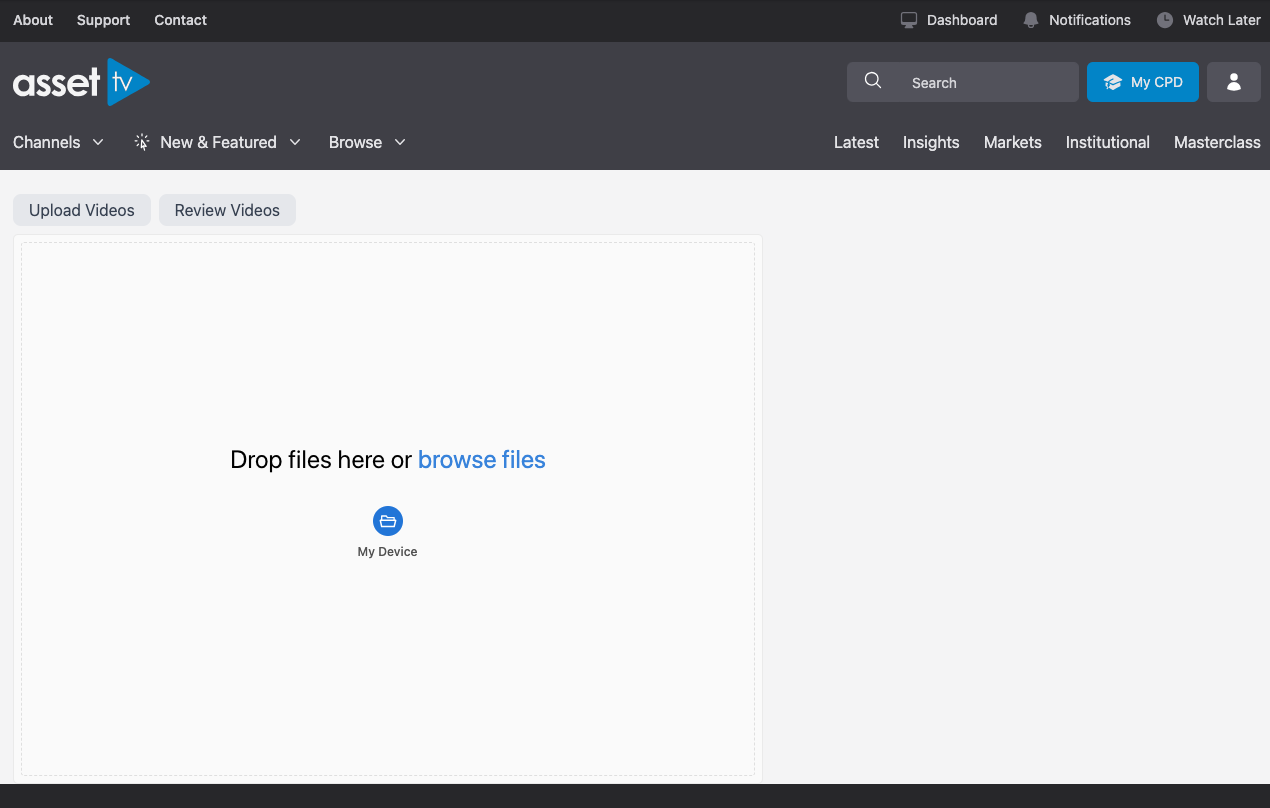Instructions for Clients
Instructions for clients
Once you have your new Supplied Media Client set up you can copy and paste the instructions below into an email to use as a guide for them to send us content. Alternatively you can link them to the public facing support page Supplied Media Consumer Facing Link.
Step 1. Login to Asset TV / Insure TV as normal.
Step 2. Open the user menu in the top right and click Supplied Media.
Warning
If you do not see an upload box, there will normally be a message saying user not assigned to team, if this is the case get in touch with the web team and they'll update this for you.
Step 3. Add your video(s) to the upload box; you can either drag a video from your computer, or browse for the video file.
Tip
If you're assigned to multiple teams, select which team you'd like to upload these videos to.
Step 4. Once you've added your video(s), click Upload files. As soon as the videos have been uploaded, you should see tick mark with Complete where the upload button was.
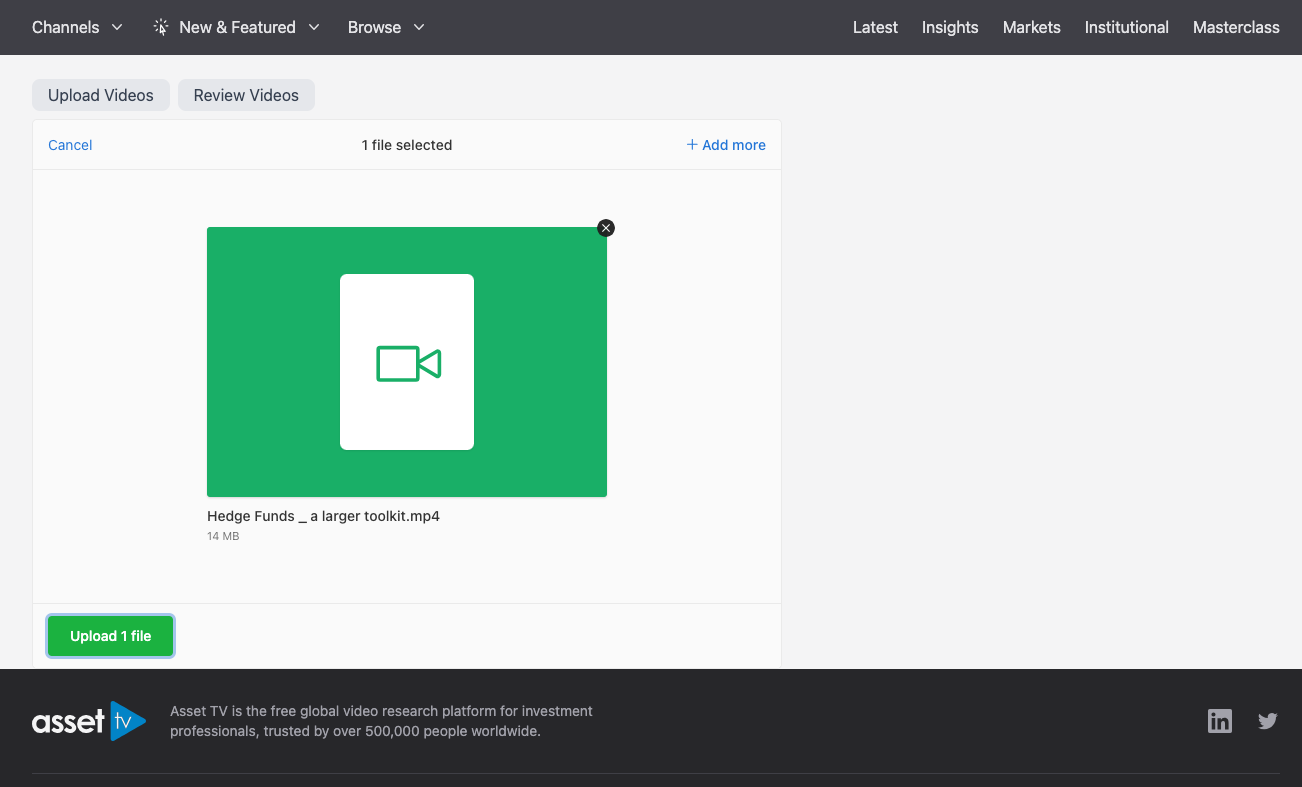 |
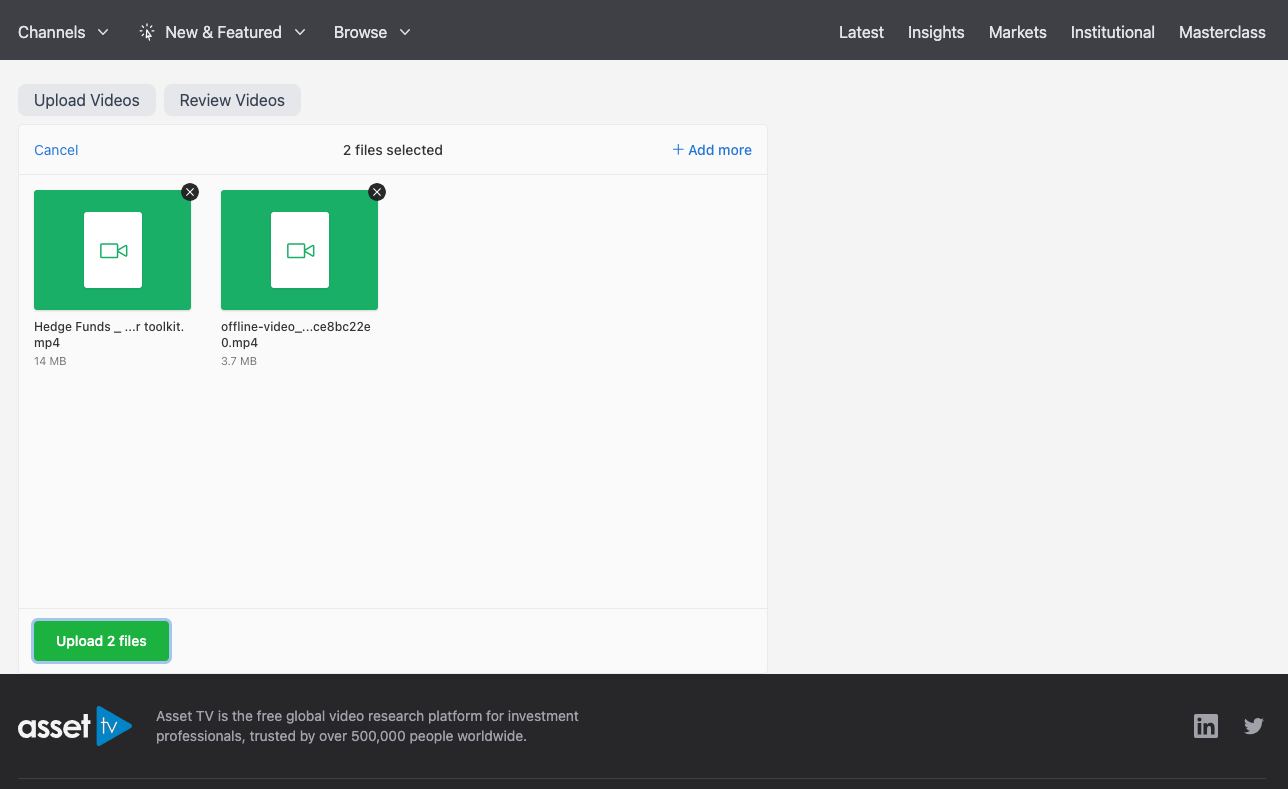 |
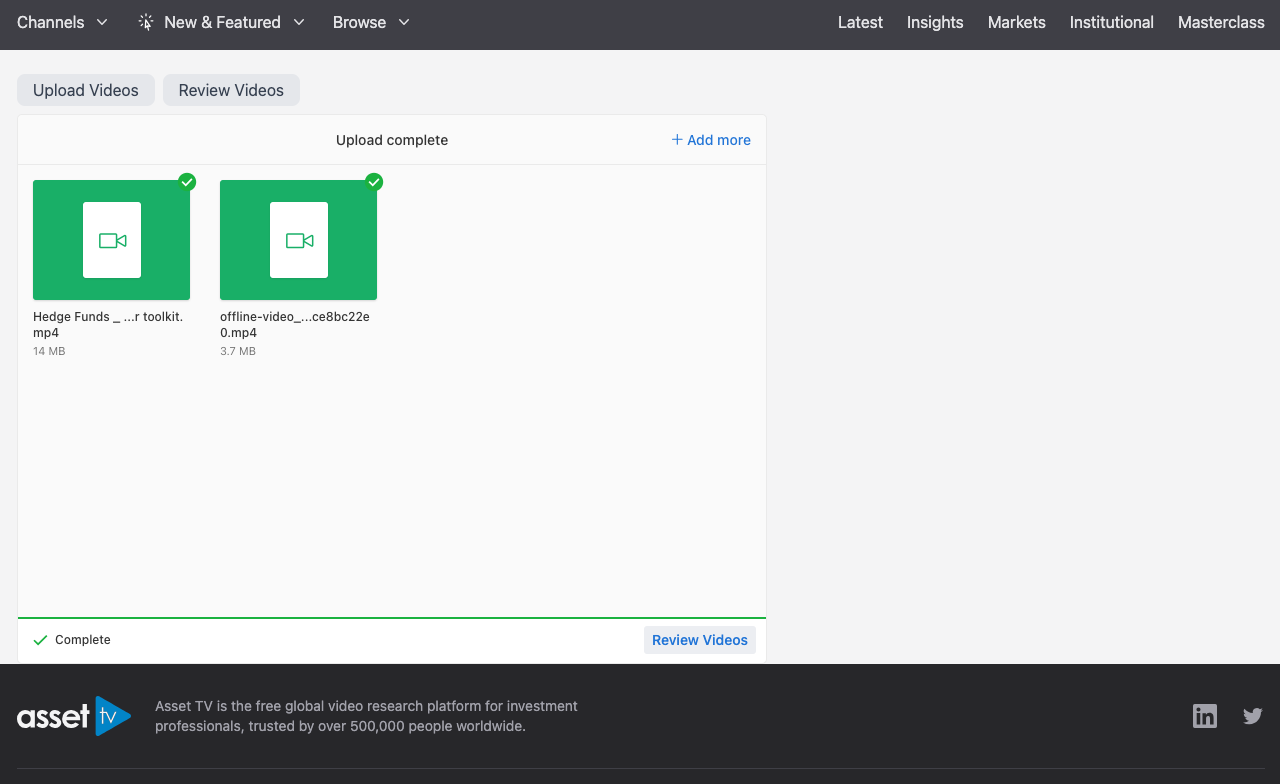 |
Step 5. Now you need to review the videos you've uploaded.
Step 6. For you each video you've uploaded you'll need to complete (or check) the following:
- Video Title,
- Description,
- Thumbnail,
- Delete - use this option is to delete the video if the incorrect one has been uploaded before it goes off for transcoding.
- Click 'Next' if you have uploaded multiple videos and complete the above fields for all videos.
- Once all video have been reviewed on the last one select 'Submit'.
Step 7. All complete, your videos will have been uploaded and sent to us.