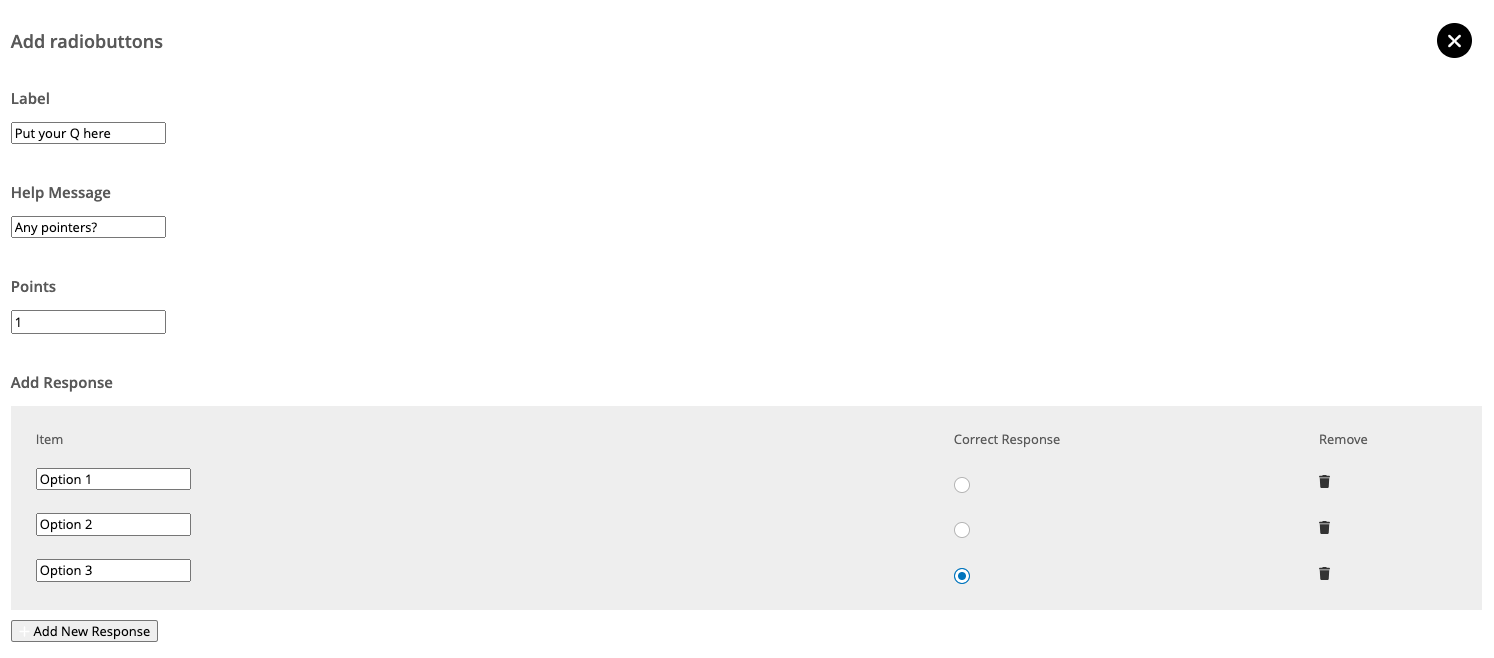Adding Questions
There are a number of question styles that can be added to a quiz. This documentation starts and focuses on the Radio Buttons option as this will be the most commonly used format.
Radio Buttons / Multiple Choice Questions
The Radio Button option allows you to create a multiple choice question and set which options are the correct answer.
To create your Radio Button question click and drag the Radio Button option into the main body of the quiz builder. A form will pop up for you to complete and add your question.
The wording of the question should be entered in the label field. If appropriate you can use the Help Message field to add a tip, such as Select your answer below.
You can then assign the score that question will give the user when answered correctly.
You can then set your Validation and Feedback settings and select Add Radio buttons.
Other question types
To add other formatted questions or text to your quiz you can choose the below options. You can drag the format desired into your quiz builder and complete the pop-up form.
Text
Text is not a question but allows you to place text within the quiz where it appears. This may be an introduction to the quiz and can include links should they be useful.
Text Field
This is a small text field allowing the user to enter text for their answer.
Text Area
This is a larger text field allowing the user to enter text for their answer. The size of the field implies their answer should be longer than a one or two word answer.
Warning
The Text Field and Text Area cannot be assigned a score. This avoids issues with users missing answers despite a 'correct' answer due to typos or formatting.
Select
Working like the Radio buttons option the question can be multiple choice. Instead of the answers appear in a list with radio buttons they appear in a drop down instead.
Check Boxes
Although similar to Radio buttons, Check Boxes allow you to set more than one correct answer. You should inform users more that one answer is correct using the Help Text field - i.e. Click all that apply. Users would need to select all the correct answers to be awarded the score attributed to the question.