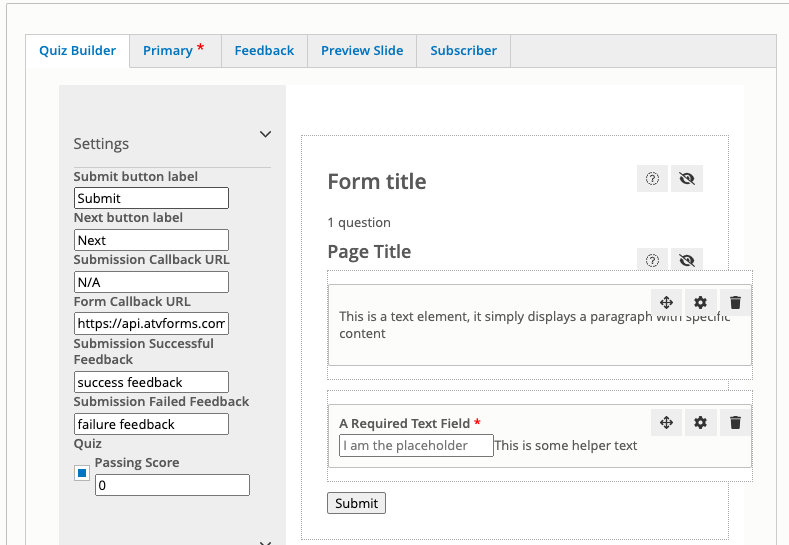Creating a Quiz
Some CPD/CE requirements require users to complete a quiz following the viewing of a video. To accommodate this requirement you can link a quiz to video content. When the user watches the video and completes the quiz their CPD/CE statement reflects this.
Quizzes are used to Verify a video the user has watched. Point values get added for the CPD they are accredited for, this allows you to add a point value in addition to duration earned. Points only appear on the downloadable statements for South Africa users.
General settings for your quiz
Before creating your quiz you should have been supplied the questions and answers for it. For South Africa you should've also been given a point value to attribute to the quiz. To create a quiz you can select Create new quiz from the Quizzes admin menu (Admin > Quizzes > Create new quiz), or you can create the quiz within the video page (this is recommended method as it links everything up automatically).
Before you start to create the body of the quiz you should set the score value in the Settings dropdown. Tick the Quiz checkbox and a field will appear allowing you to enter the score users will have to obtain before they can pass the quiz:
Now you set the title of your quiz. Do this by clicking the question mark in a small circle next to where is says Form title, this'll make the title editable. Once you've changed the title, click the question mark button again.
Tip
The title you give the form mentioned above will override what you put in the primary tab under Name, so it's best to name it correctly here.
If you want to save the quiz and return to complete it later, you can do so now. To do this click the Save button under the quiz builder (NOT the blue one). You may see an error message, this is fine. Now you can click the Blue Save button.
Info
When you start a quiz the builder will add a text field and required text field example. You can edit these if they can be used for your quiz, or simply delete them by clicking the bin icon.
Follow this guide to add and configure more fields for your quiz.
Quizzes can be linked to a video as per the video documentation.
Under the Primary tab you have the ability to set how repeatable a quiz will be. From the drop down labelled Repeatability you have options:
- Unlimited - a user can submit as many correct or incorrect results as they wish.
- Allow until passed - users will be able to submit as many results as needed until they pass the quiz.
- Only Allow 1 Submission - users will only be able to submit the quiz once, whether they pass or fail the quiz.
You can also set the Category here. For US quizzes set this to structured, for other regions select the appropriate one.
Setting up Quiz rewards (UK, Europe, Asia Only)
Make sure to configure the amount of extra duration that gets added to a user's CPD once they successfully complete the quiz by going to the Subscriber tab and selecting the appropriate duration reward under Select Rule.
Setting up Points & Verification (South Africa Only)
One important thing you need to configure are the points that are awarded and whether the video becomes verified after a successful submission.
You do this using rules. The rules are already predefined, you just need to select the ones you.
When editing a quiz on the Subscriber tab you'll see the option to select the rules. You just need to select the one to Mark as verified and Award x points depending on how many points should be awarded.
Setting up when the quiz shows (US Only)
For US quizzes there are a few more things that need to be configured. One is when the quiz is shown, and another is if unique viewing sections need to be completed.
When does the quiz show?
Most, if not all quizzes on the US site need to have 50 minutes watched before a viewer can take the quiz. You set this when you edit the quiz, Subscriber (Tab) > Availability.
In this field you can add either a percentage or the seconds needed to be watched before the quiz will appear. If a user needs to have watched 90% of a video before the quiz shows, enter 90%, or if they need to have watched 50 minutes enter 300 (50 x 60 seconds).
Setting unique viewing
Another US requirement is that users have watch 50 unique minutes before a quiz can be taken. To enable this option go to Subscriber (Tab) > Availability and tick the checkbox labelled Require section completion.
This takes the chapters in the video (if non are available it uses 5 minute sections) and records if they've watch the appropriate amount of time in each section. This avoids users watching the first 5 minutes 10 times (accidentally) to make up 50 minutes.
There is chart which can be expanded for users to see which sections they have completed if they are having issues accessing the quiz.
Making a quiz public
If the quiz needs to be able to be taken by non logged in users you can make the quiz public. Users will have to complete their details before they can take a public quiz, but if they are logged in, their details will be automatically completed.
Setting this is done under the Primary tab when editing a quiz.
Finding quiz results
If you need to find any results for a quiz, you can find them here Admin > Content (Click) > Quiz Results (Tab).
On this page you can filter via the:
- user email
- video title
- quiz title
You can view the answers they gave, and download a csv to go with it.
Filter before you download
If you need to download a csv make sure you filter the list down otherwise it will not work.