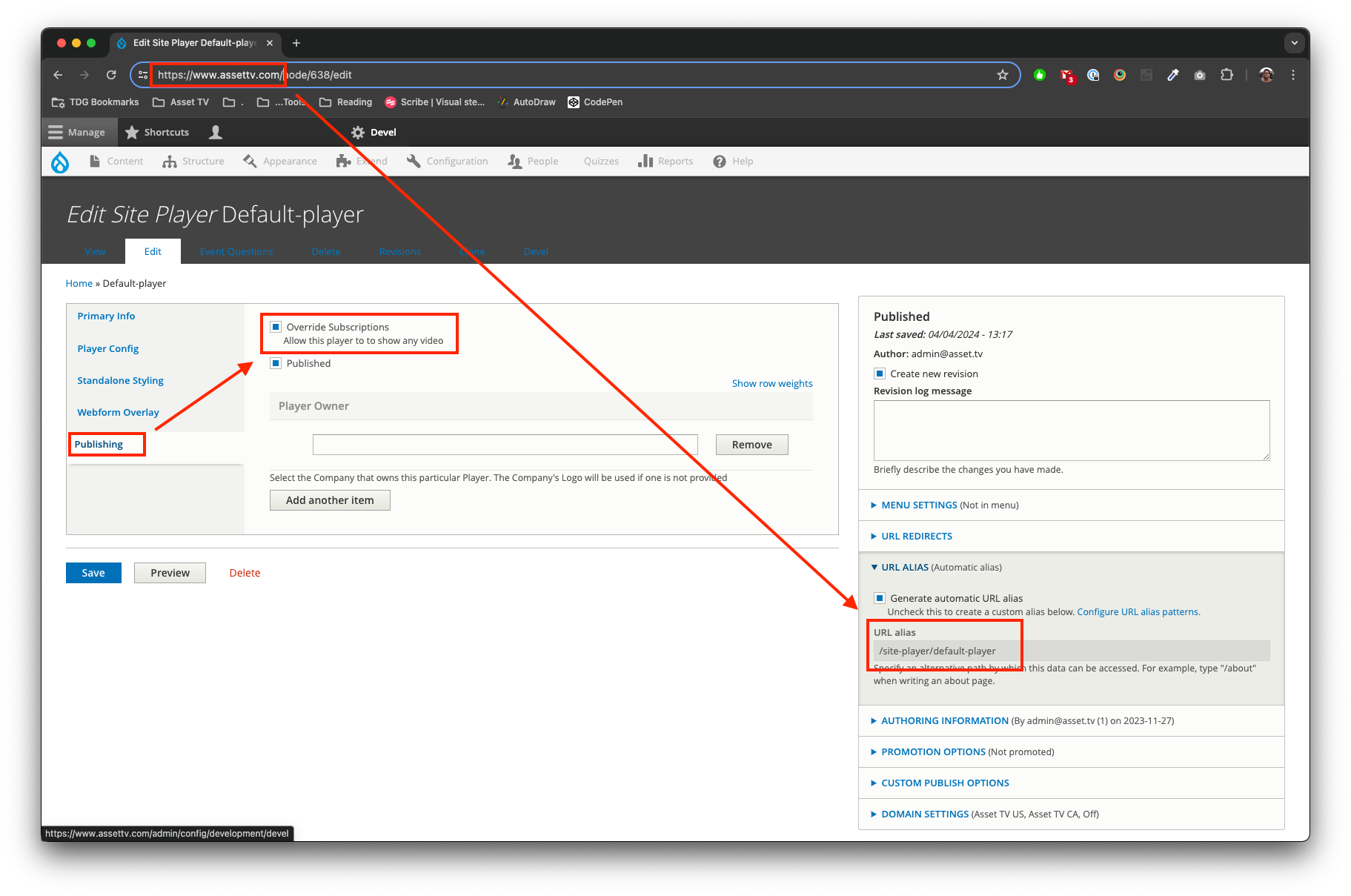Standalone Players
Summary
When clients produce or have media hosted with Asset TV the video can be provided for them to use on their own websites alongside their Asset TV distribution. One way would be to use a standalone player as described in this guide or another would be to embed the video in the website using this guide.
Standalone players are single pages which display a video along with their description and any interactive elements such as quizzes. These allow us to maintain control over the content and record MI data for the content whilst letting clients distribute the content outside of our site.
Adding a Player to the video and grabbing the Links
Pre-requisite: You should've already set up the player you want to use using this guide.
Editthe video you wish to obtain a player link for.- In the
Publishingsection click on thesubscriptionstab. - Click on
Add a new Site Playerand enter the name of the player you wish to use. - Enter the dates you wish the player to be active for.
- Select the Standalone tab and check the
Generate Standalone pageoption. Savethe record and click to edit again.- Return to the
Publishingtab and click edit on the player you added in the above steps. - The Standalone page link will now appear on the Standalone tab and can be copied and pasted.
Styling the Standalone Player Page
When using a standalone page link the page you can include a logo in the header and tweak the colours slightly. To do this you need to edit the player and go to the Standalone Styling section, then change the following:
Colour schemes
- This should use your client's brand colours.
- You can enter the colours using RGB, HSL or with a HEX value. On the colour entry pop-up you can toggle the method by clicking the arrows in the bottom right corner.
Logo
Standalone pages will automatically include the logo of the owner company entered in the Publishing section. You can override the company logo by uploading one directly to the player using the Upload field on the Standalone Styling section.
Sign Off Players
If you intend to use the Asset TV Sign Off Player for approval purposes, instead of a Media Manager preview link your record will need to be published. You will need to check the `Private Video and Hide from search options to keep the video hidden from channel pages and search results.
Showing video transcripts on Standalone players
US & Canada Only
If you need to show a transcript publicly on a standalone player you can do this by:
- Editing the standalone player.
(Find a list by going to the admin, opening the content page, and filtering my site player) - Going to the publishing tab.
- Ticking the checkbox labelled '
Show transcript to anonymous users'. - Save the player
This setting doesn't affect the way transcripts show on video pages.
Hide transcript setting on a video overrides the player setting
Please note, if you tick the checkbox labelled 'Hide Transcript' on the video edit pages, this will override the setting on the player.
Bulk generating standalone player links
US & Canada Only
To bulk generate standalone player links without having to assign a player to each video individually, follow these instructions:
Warning
This will allow any video to be played on this player.
Editthe player you want to bulk generate links for:- Go to
Admin > Content, - Filter by
Content TypeforSite Player, Applyfiler.
- Go to
- Then go to the
Publishingtab. - Tick the checkbox labelled
Override Subscriptions. - Next grab the link to your player
[site_url]+[player_alias]- The
[player_alias]can be found when editing the player in a panel on the right calledURL ALIAS. - Now add a video node ID to the end of the URL you've constructed, and don't forget to add a '/' in-between the alias and id.
- The
Example URL
https://www.assettv.com/site-player/default-player/738
Click here to open the link above
The [site_url] = https://www.assettv.com/
The [player_alias] = site-player/default-player/
The video node ID = 738