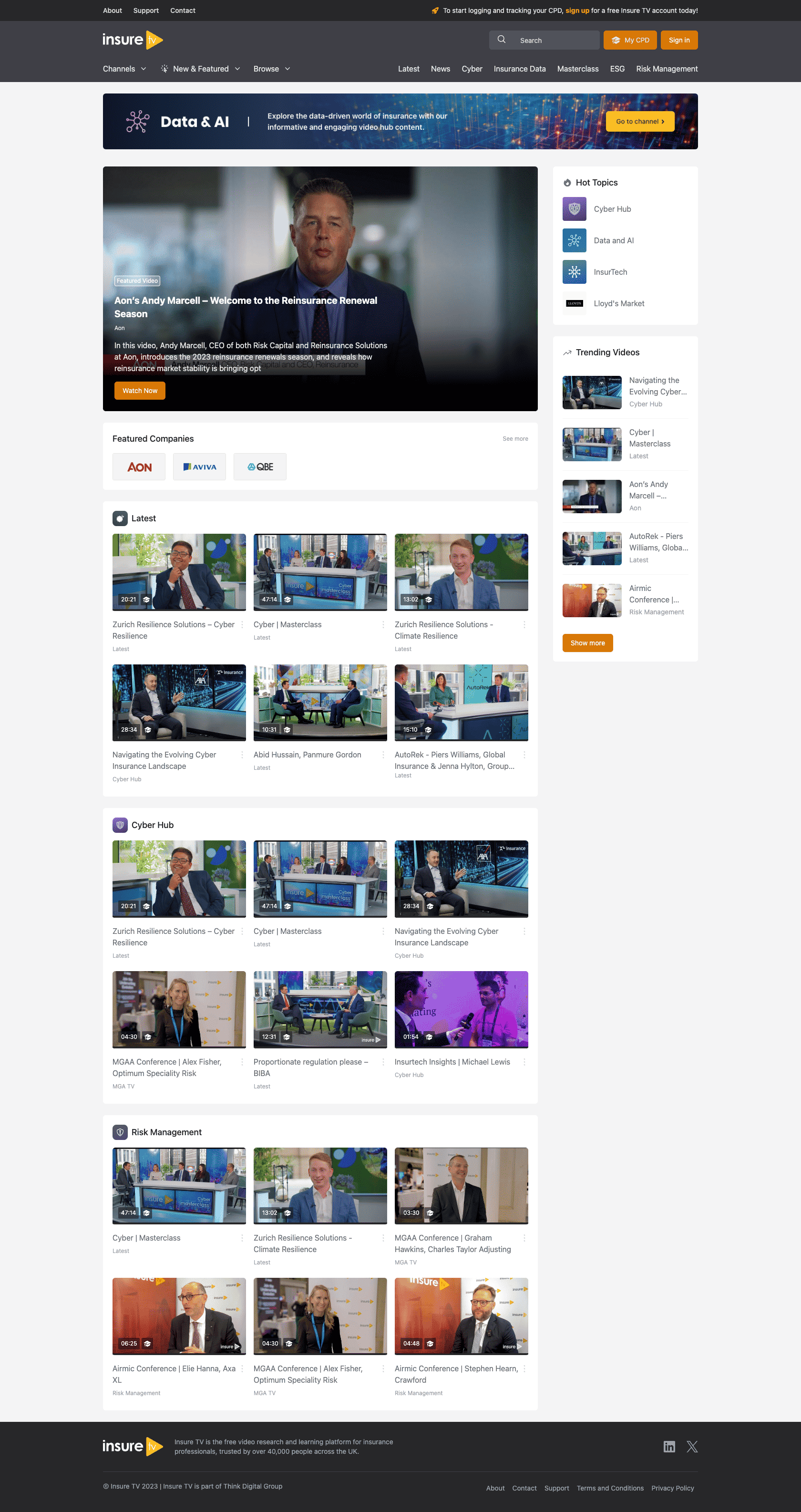Insure TV - Home
The home page is built of different components. Those you can edit are mentioned below.
The next few sections will show you how to edit particular parts of the home page.
Some are handled through Featured Item Queues (Admin > Content > Featured Item Queues). Use the guide on featured item queues to update them.
Others are handled directly through channel content and videos. More information on that is below.
Rotating Banner
You can have multiple banners in here, and they're straightforward to update and are managed through a Featured Item Queue.
Download the Leaderboard Template from here to create your own banners.
Queue to edit: Frontpage: Banner
Featured Videos
The featured videos on the Insure TV home page will use a carousel if more than one video is added to the queue. These are managed using videos in one Featured Item Queue.
Queue to edit: Frontpage: Featured
Live Events (Widget)
The Live Events widget is controlled by the content of the Events page.
The first Live Event in the featured item queue for the Events page is what is displayed on the home page.
For information on updating the Events page (to manage what is on the Home page), visit the guide on editing the Events page.
Hot Topics (Widget)
As the icons and labels for this widget will sometimes need to be different to the actual ones used by the channels they link to, you will need to add the label and icon images to the items in the queue.
Queue to edit: Block: Hot Topics
Featured Companies (Block)
These are simple items, they require a label, image, and link to the channel they need to point to.
Queue to edit: Frontpage: Featured Companies Grid
The template to use for this is called Featured Company Logo Template.psd and can be found on Google Drive.
Video Grids
The home page on Insure TV can have multiple video grids. These grids are controlled by adding channels to this queue:
Queue to edit: Frontpage: Channel preview
Once you've opened the queue and added the channels, you can rearrange the order they appear in by dragging them up and down.
The videos that appear in these grids are taken from the channels selected. They are controlled by ticking the Promote to front page checkbox on the video records. The order they appear is the newest to oldest.