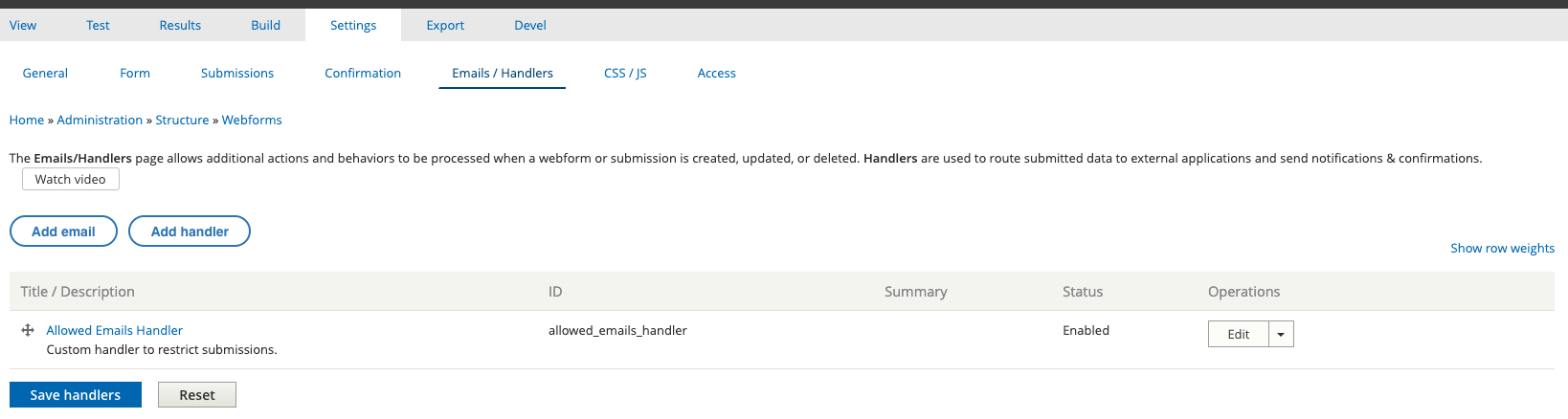Securing a Channel
Securing a channel restricts its access to certain users only. There are currently 2 methods to to secure a channel:
Adding a Webform
This method gets a user to complete a webform before they have access to the channel. It can be used to gather information and allow access.
Or gather information and secure the channel with a passcode (you can use a required field that has validation to only accept a specific word/code).
Or just enter a passcode (you can use a required field that has validation to only accept a specific word/code).
For more information on creating a Webform follow this guide.
Assigning the Channel to a Team
Here you need to select the CPD Team you’d like this channel to be assigned to. This will presume you’ve already set up the CPD Team and it’s ready to be selected here.
Using this means the channel is only available to that CPD Team and no one else.
If you need to set up a CPD Team, you can do so by following this guide.
Approved User Access
This will allow you to pre-approve user email addresses that can have access to the channel. They will need to complete a webform where they enter their account email address (this can be automatically populated if configured correctly) and as long it's already been added to the pre-approved list, they'll be able to view the content on the channel.
To set this up, use the guide above to add (and configure) a webform for the channel.
Once that is done, you need to edit the webform settings; Admin > Content > Webforms (Click) then find the webform you've set up for channel security and in the Operations dropdown select Settings.
From here select the sub tab labelled Emails / Handlers.
If a Handler labelled Allowed Emails Handler is not showing in the list, click Add Handler and add it.
To add a list of approved email addresses, you need to edit the handler and in the field labelled Allowed Email Addresses add a Comma Separated List of email addresses.
You will also want to fill out the field labelled Error Message to give the user a useful notification when their email address isn't in the list. Some like:
Once completed you can save the Webform.
Test it's working
To double check the list is working you might want to add your own email address into the list and try accessing the channel.