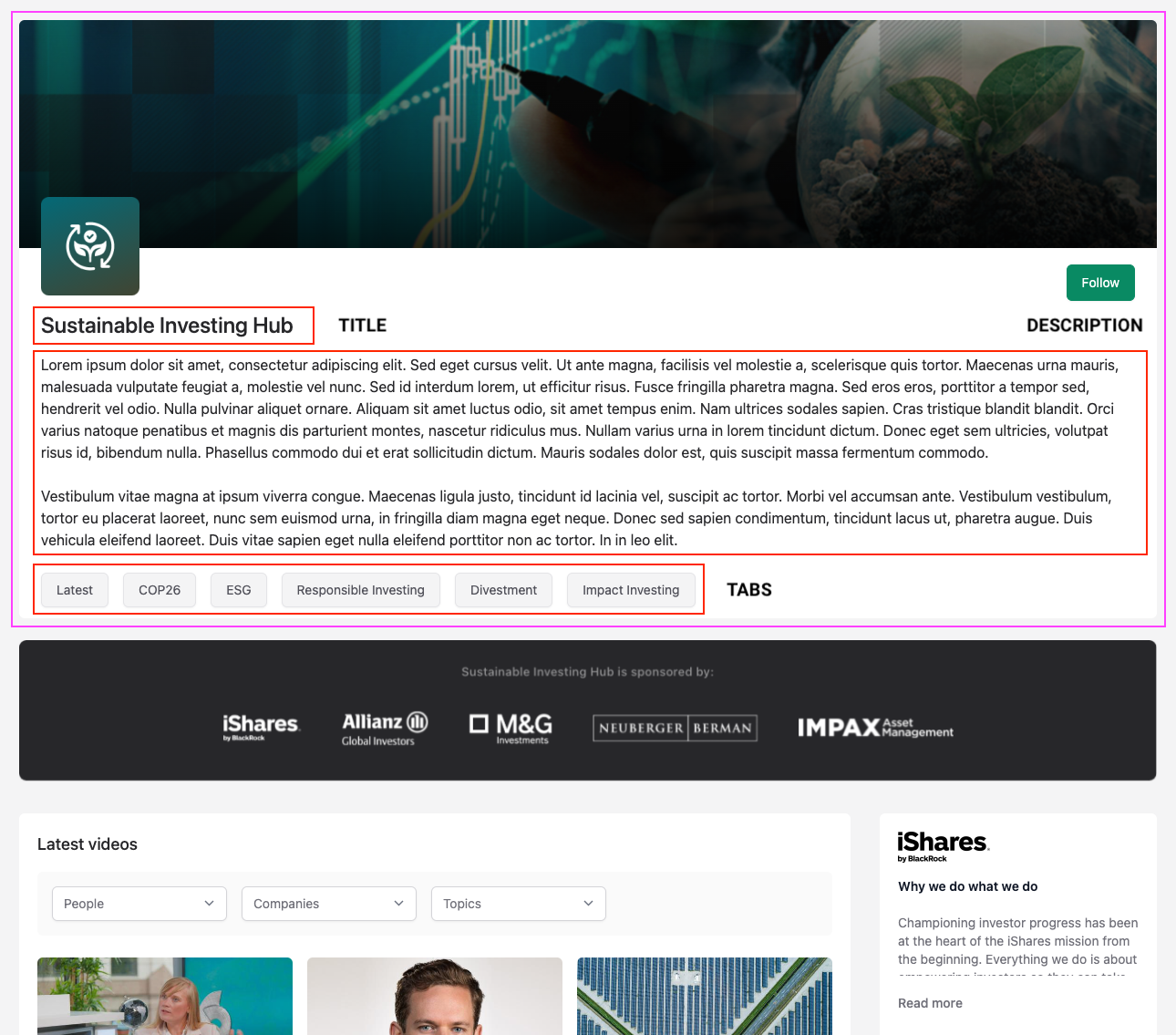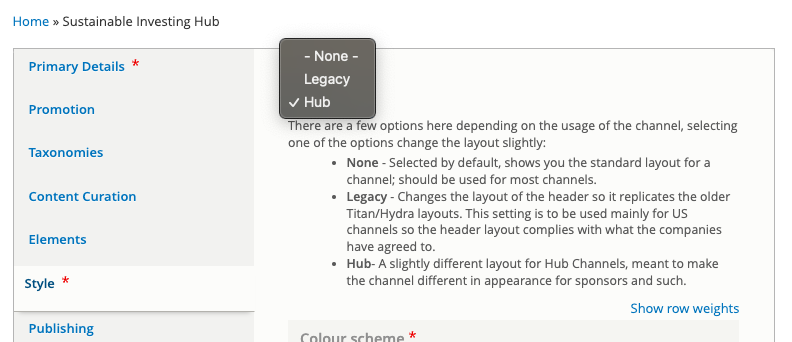Creating a Hub
Whats is a Hub?
Hubs are a different type of channel. Where normal channels are used to highlight one company or one topic, a Hub is used to bring focus to a larger topic. Then through the use of tabs can be split into sub-topics or programmes.
Visually a Hub has a slightly different header to a normal channel, but functionally it's the same.
From the image below you can see the hub header style highlighted in the pink box.
You can see the following differences between a normal channel and a Hub:
- The Logo is set on the edge of the header graphic.
- The Follow button moves under the header graphic.
- The Title comes out of the header and under the newly positioned Logo.
- The Description wasn't previously used, but for Hubs it is.
- The Tabs have visually changed to look like buttons and located at the very bottom of the header now.
Setting up a Hub
To set up a Hub you first need to create a channel. You can follow the guide for creating a channel to set it up.
Branding the Hub can be done by following the instructions to brand a channel.
Setting up the tabs can be done with the channel guide dedicated to configuring the tabs.
The next two steps are what will change the channel into a Hub.
Whilst editing the channel you need to change the Layout dropdown to Hub. You do this on the Style tab.
You may also want to add a Description. This is an optional step, but is one of the unique features of using the Hub header. It gives the Hub much more impact and can be set to Full HTML for more flexibility.
Finally save the channel so you don't lose your changes.