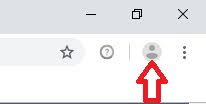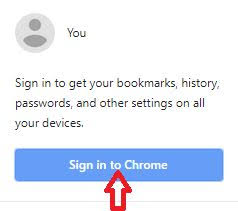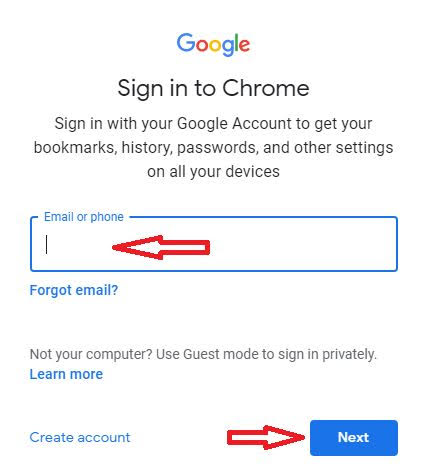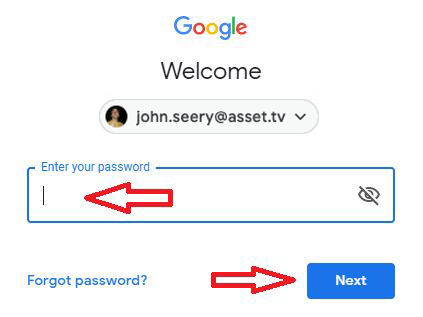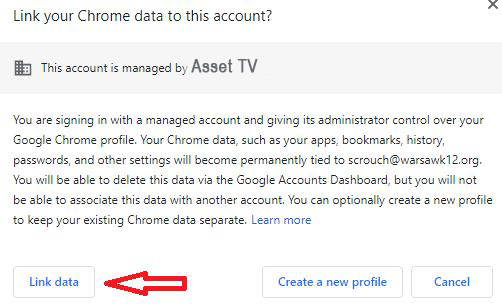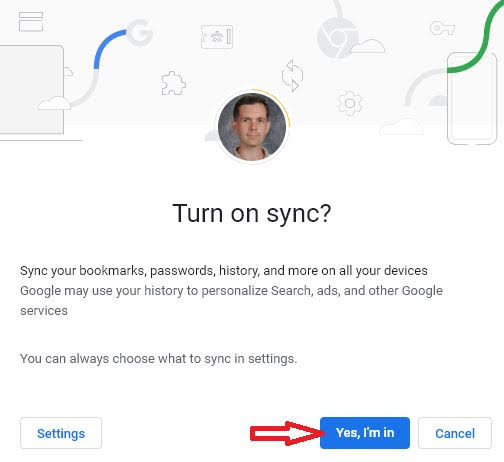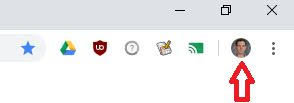Tips for using your Google Workspace Account
Getting the most from your Asset TV email - use Chrome!
This guide will help with getting the best out of your @asset.tv email account.
Your account is part of a Google Workspace account giving you access to much more than just emails. There's a raft of Google online tools you can use including:
- Unlimited Storage on Google Drive.
- Access to shared resources/drives.
- Up to date "TDG" bookmarks making it easy to find sites, demos and documentation.
- Access to Google Chat within your browser to speed up cross company communication.
- Google Meet to schedule and make video calls to anyone in your address book.
To make sure you're getting the best you should ensure you're using Google Chrome as your browser and that you've logged into the browser - not just Gmail. If you've not got Chrome installed you can use this link to install it:
Below is a quick guide to making sure you're logged into your G Suite account to access all the Google apps and tools:
How To Sign In To The Google Chrome Browser
Explore
Now you've connected up the Chrome Browser to your work Google Account, you'll have have access to the TDG Bookmarks. From there in the Onboarding section you can find:
- Links to Introductory video about the business,
- Organisation Charts to see how the business is structured,
- Media Packs with information about the different regions,
- A link to our HR Portal,
- The Staff Handbook.
Note
If you have time it'll be worth exploring there technical documents to help familiarise yourself with tasks you may have to do as part of your role.