Adding a delegated mailbox or email alias.
Introduction
On occasion you may need to have an alias set up on your email account (i.e. @insuretv.com / @thinkdigitalgroup.com) or be given delegated access to a mailbox (recent leaver or shared group mail). To request an alias, or access to a mailbox you need to put in a request with the web team via the helpdesk.
After it's been set up you'll need to follow this guide to add it to your account.
Instructions
1. Click on the cog in the top right and select 'See all settings'.
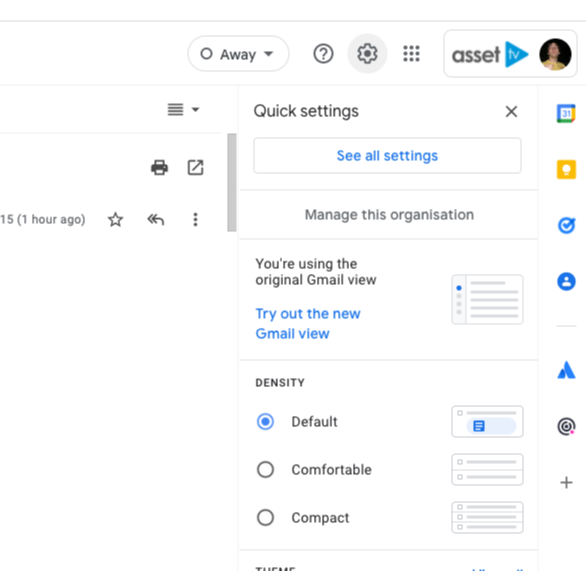
2. Next go to the 'Accounts' tab and under the 'Send mail as' section click 'Add another email address'.
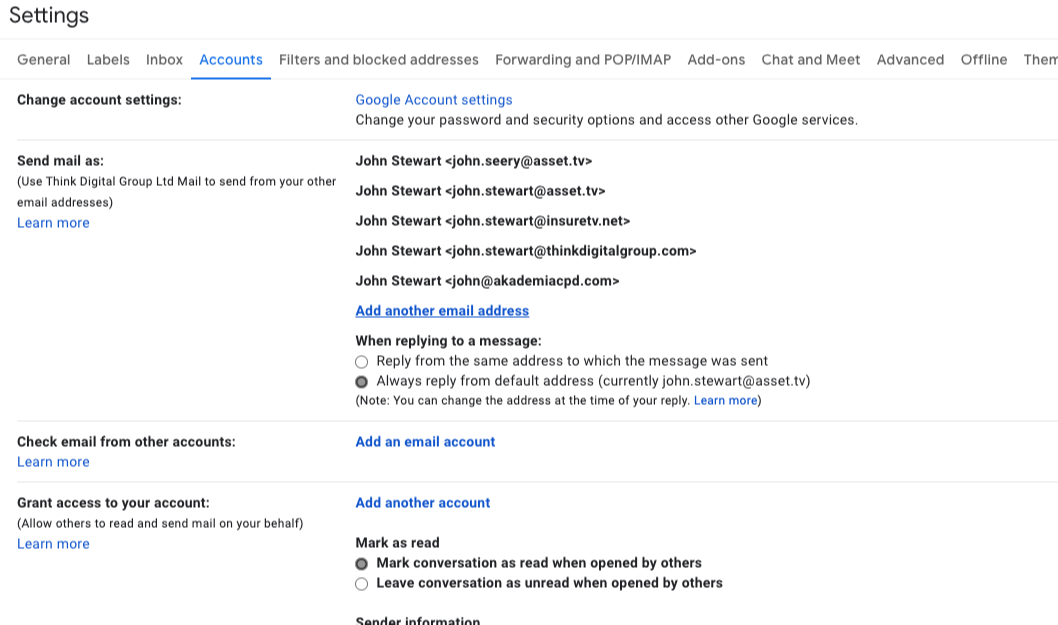
3. A window will pop up. Complete the fields for the account you want to add, such as firstname.surname@asset.tv and then click 'Next Step'.
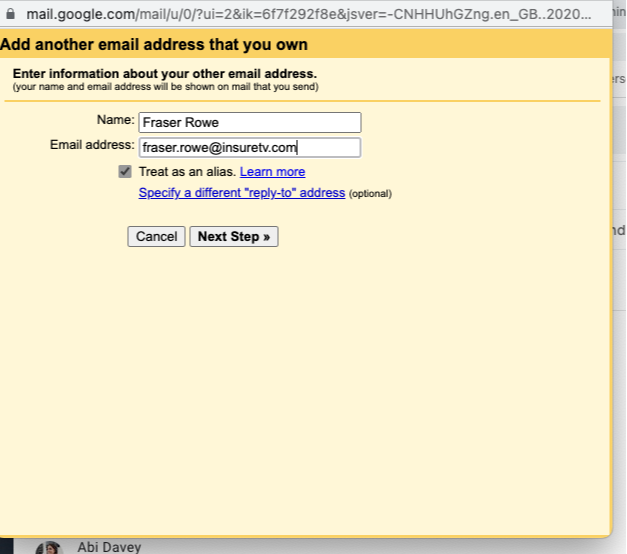
4. This will trigger an email to be sent to your account. For email aliases you'll be able to change the sender address on new emails and replies you send. Replies are automatically sent from the account the email was sent to - eg. replies to emails sent to user.name@asset.tv will go from that address. For delegated mailboxes, you will be able to access the account by clicking on your avatar in the top right of Gmail. The Delegated mailbox will appear as an option in the menu and open in a new tab when selected.