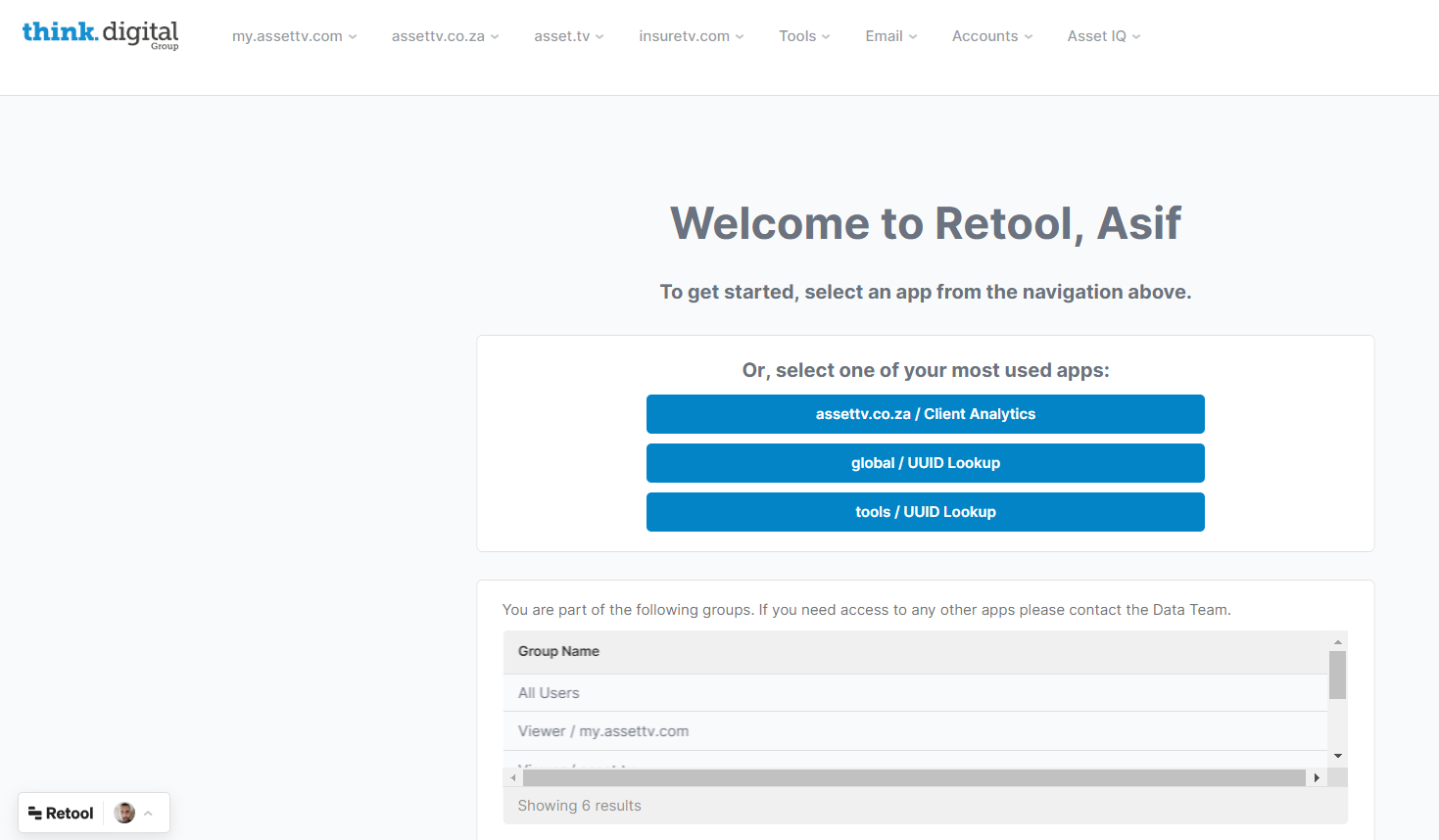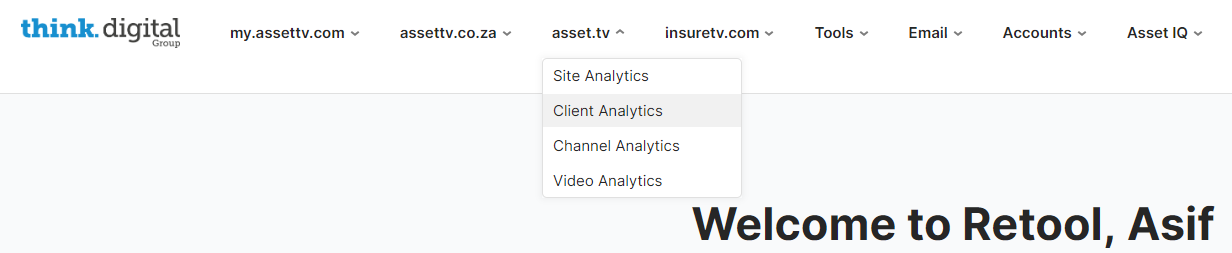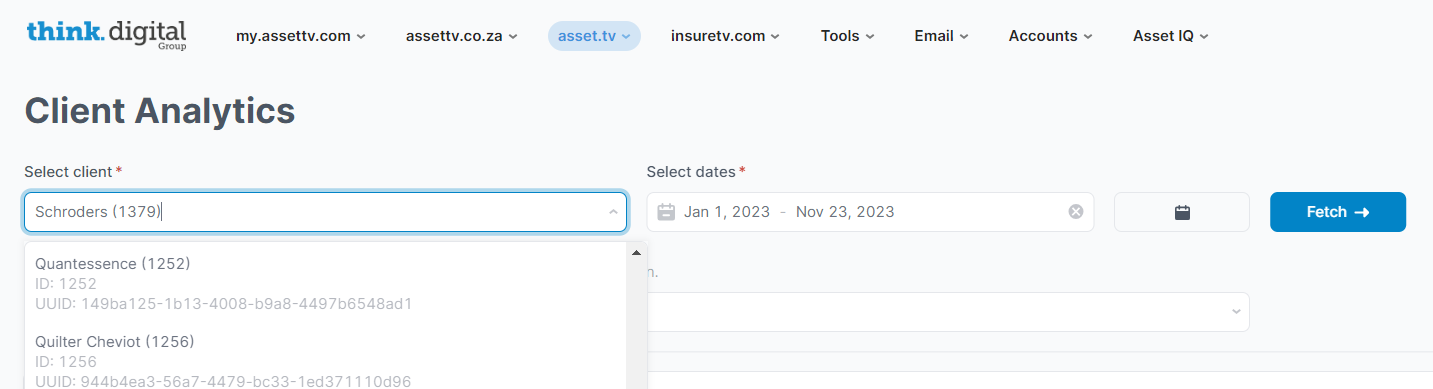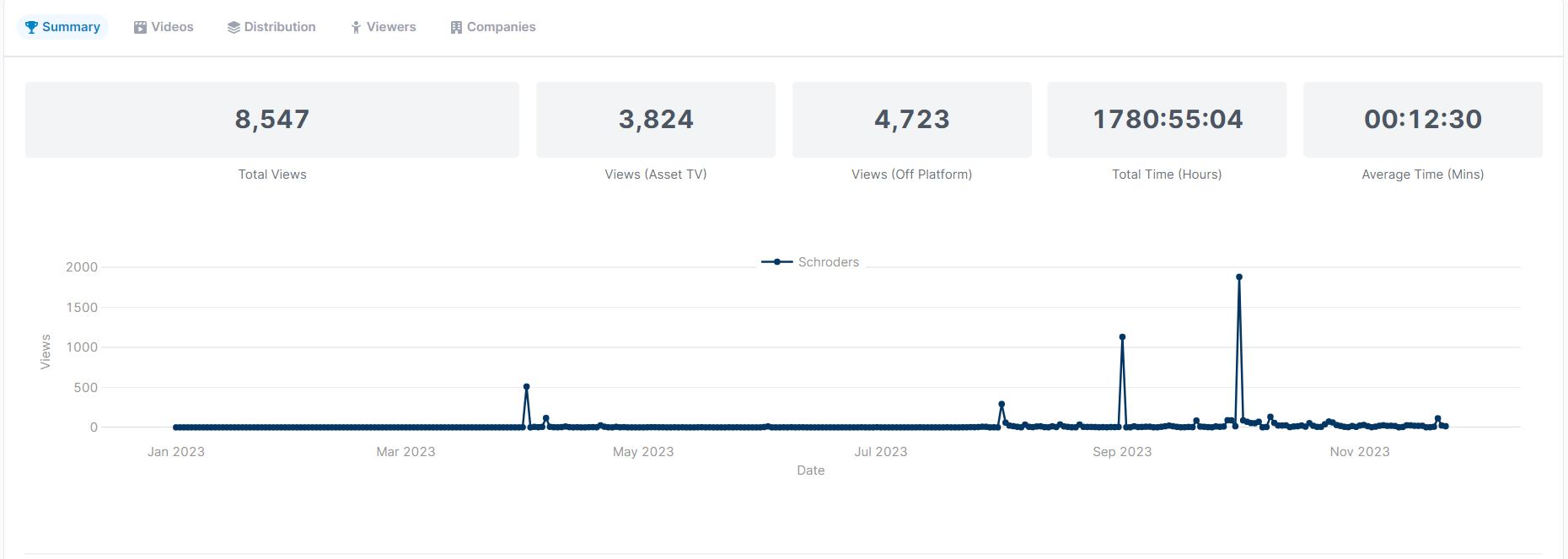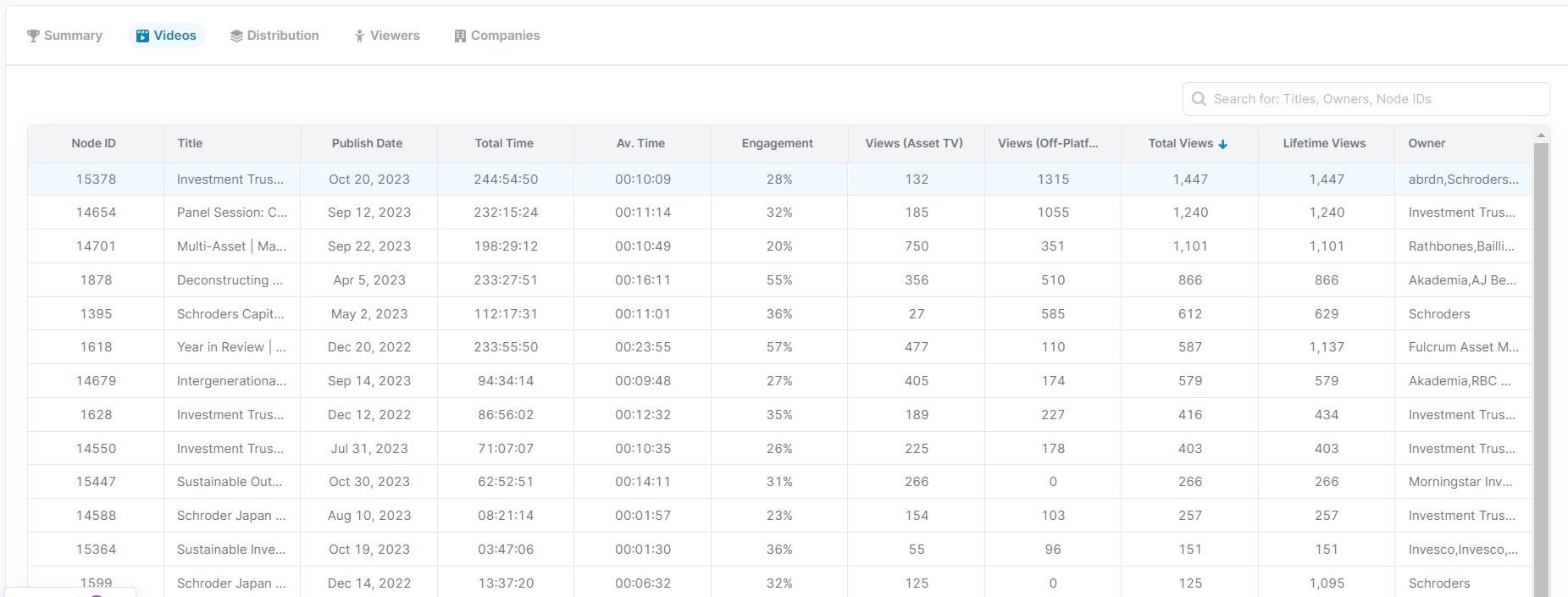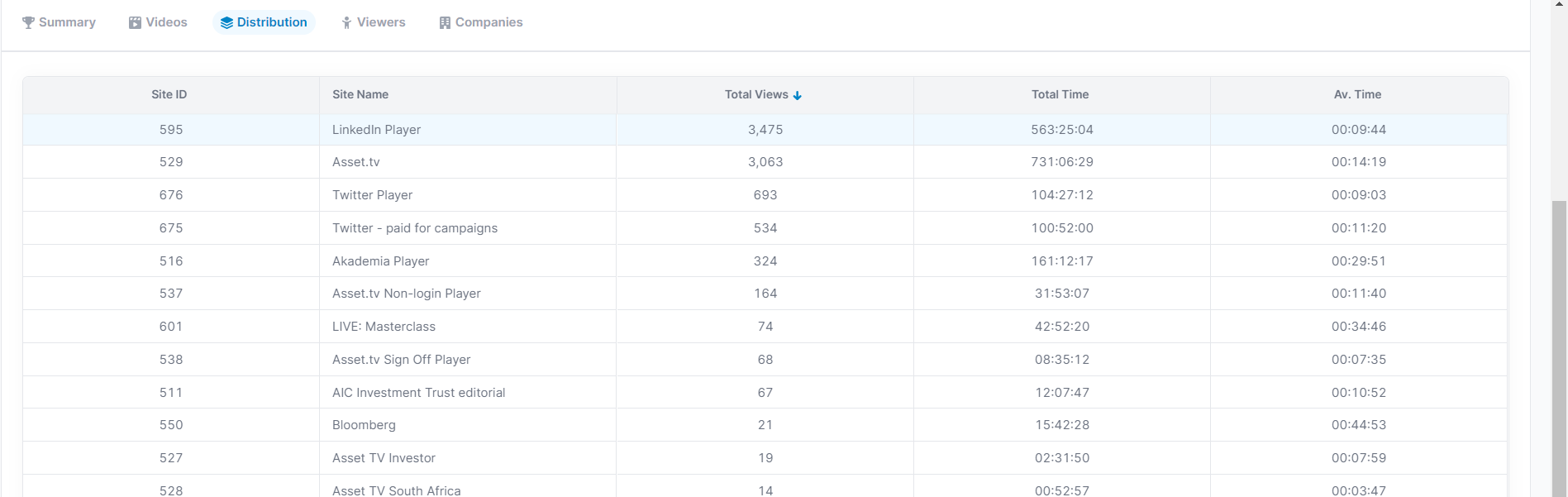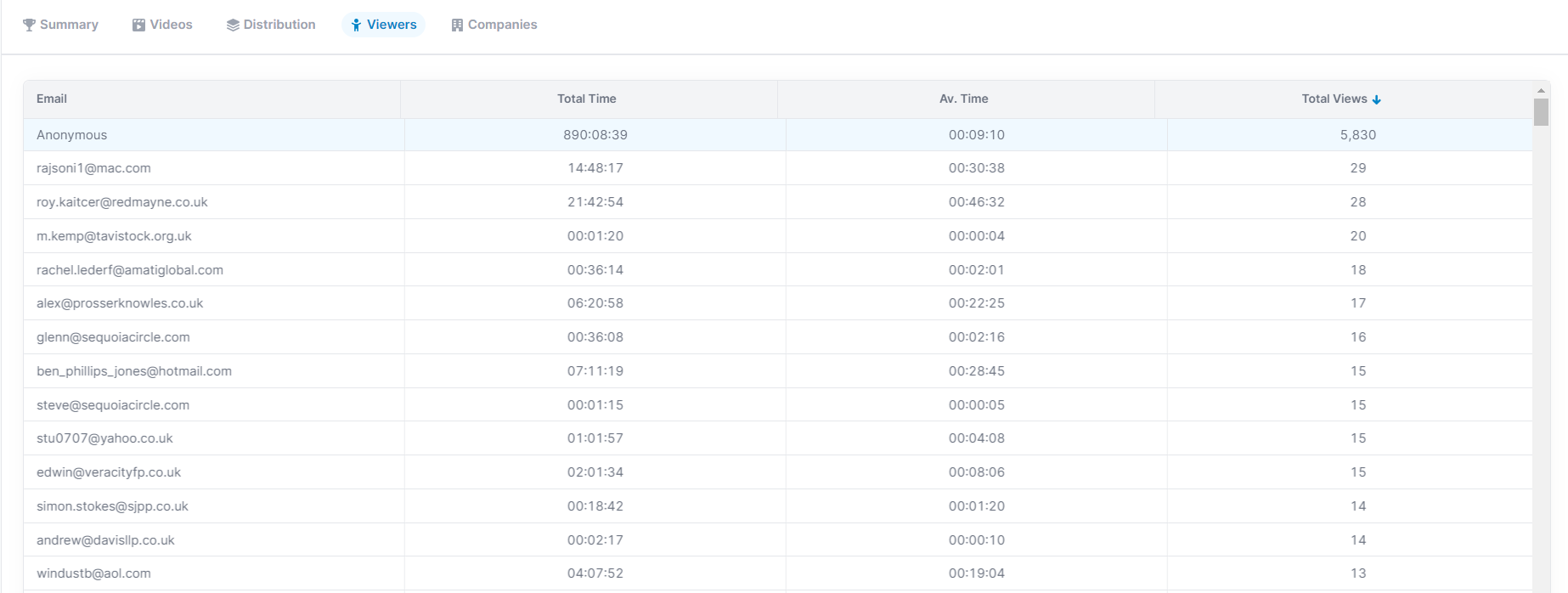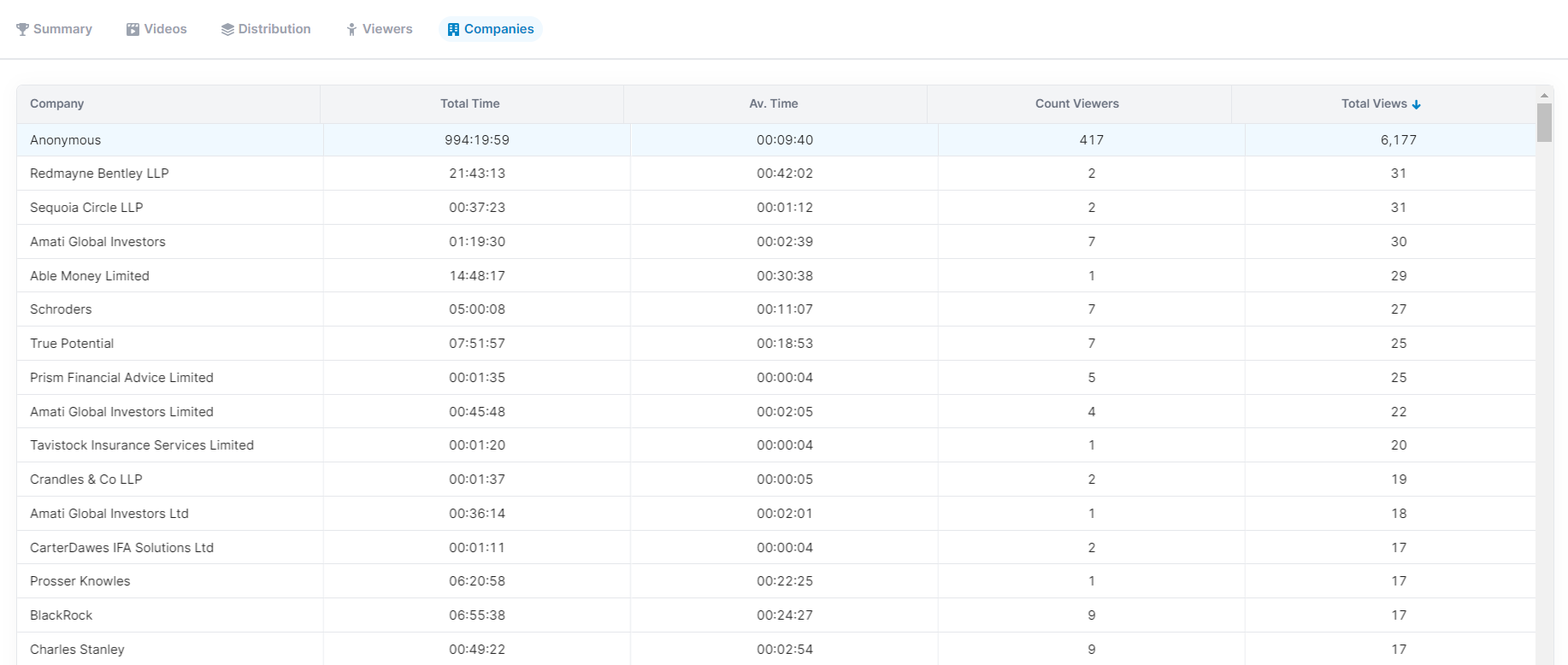Retool for Analytics
How to use Retool for Analytics
Summary
The aim of this is to provide the user with a better understanding of how to use Retool for self-service analytics.
Using Retool
(if you do not have access to Retool, please request this from data-team@asset.tv)
Open Retool by clicking here:
Depending on which region you are looking at and the type of report you are requesting, you need to look under a different section of Retool, respectively:
If you are looking for a Client ID, for example, then you should look under Client Analytics for your specified region:
Type in the client ID or the client name and select from the search results. Make sure that the dates are correct and in line with the dates that have been requested on the report:
Click on 'Fetch' and this will display a summary of the report with some key metrics including total views, total time viewed (hours), etc:
You can also use the following tabs to get a more detailed breakdown of the report, for example:
- The 'Videos' tab shows the different videos within the report:
- The 'Distribution' tab shows which platform the videos have been distributed on, alongside the total views, total time watched and average viewing time:
- The 'Viewers' tab shows which users have been interacting with the content:
- Lastly, the 'Companies' tab shows which companies have interacted with the content:
If you have any further questions, please click the button below and submit a request via the Helpdesk: