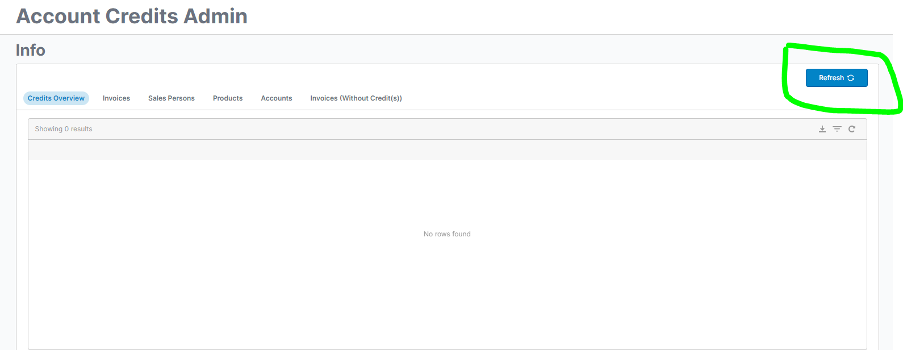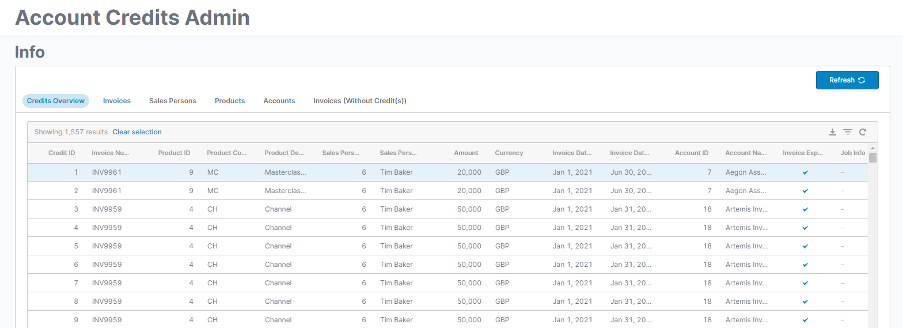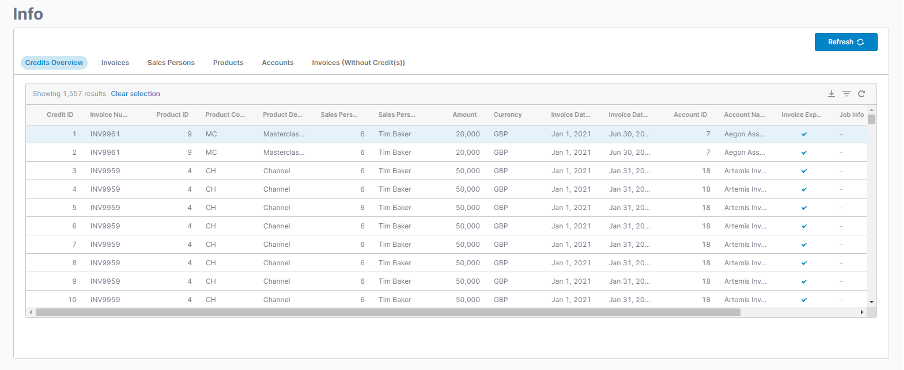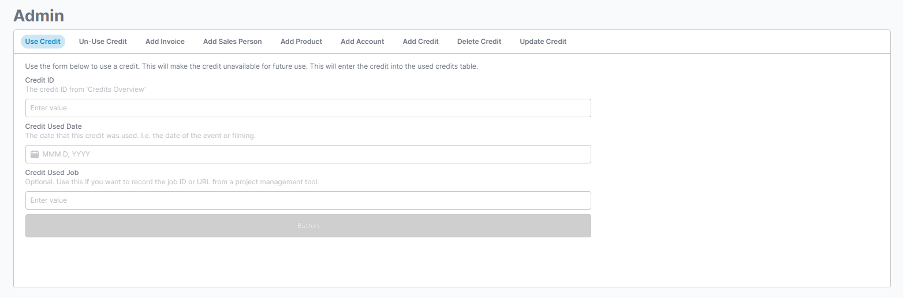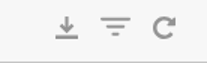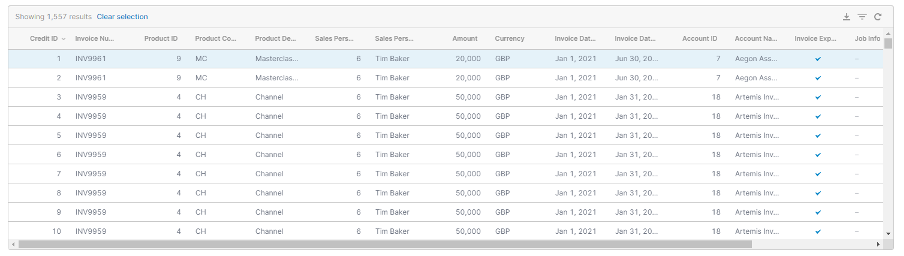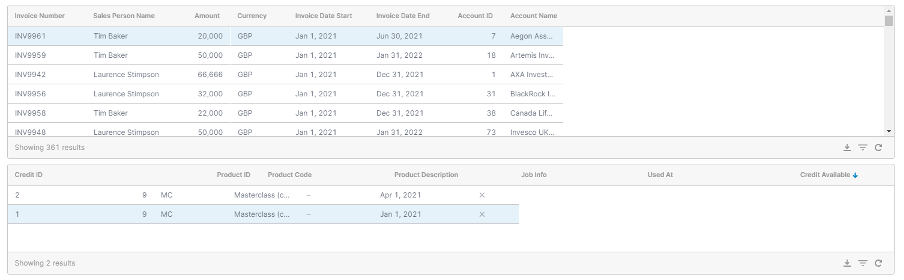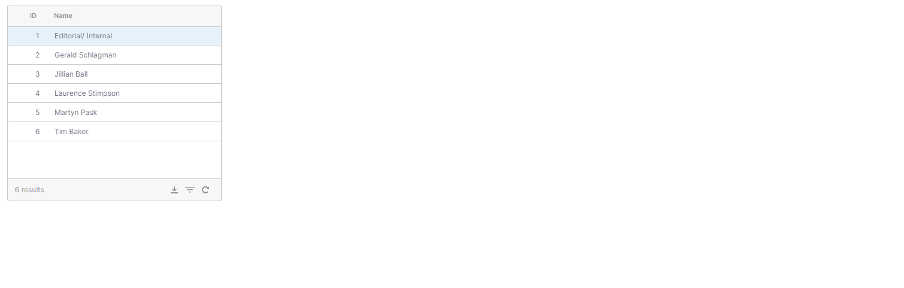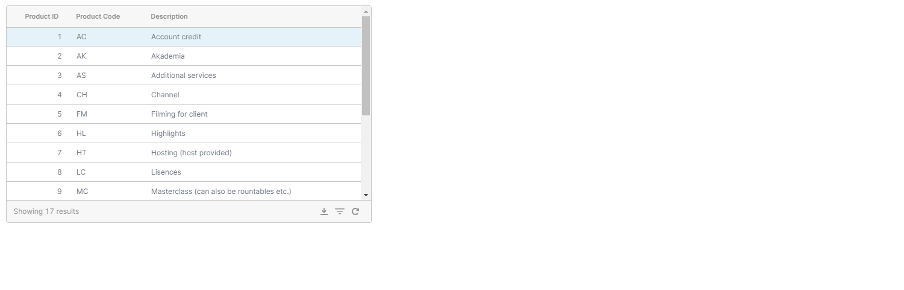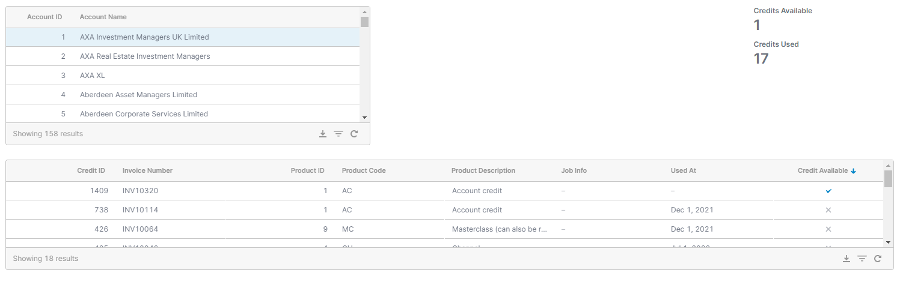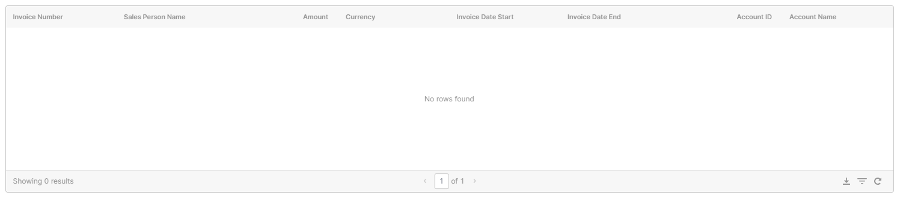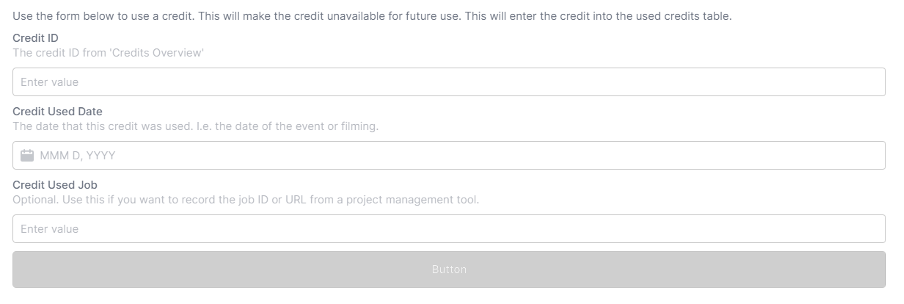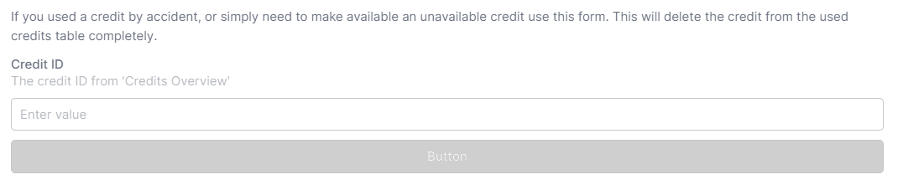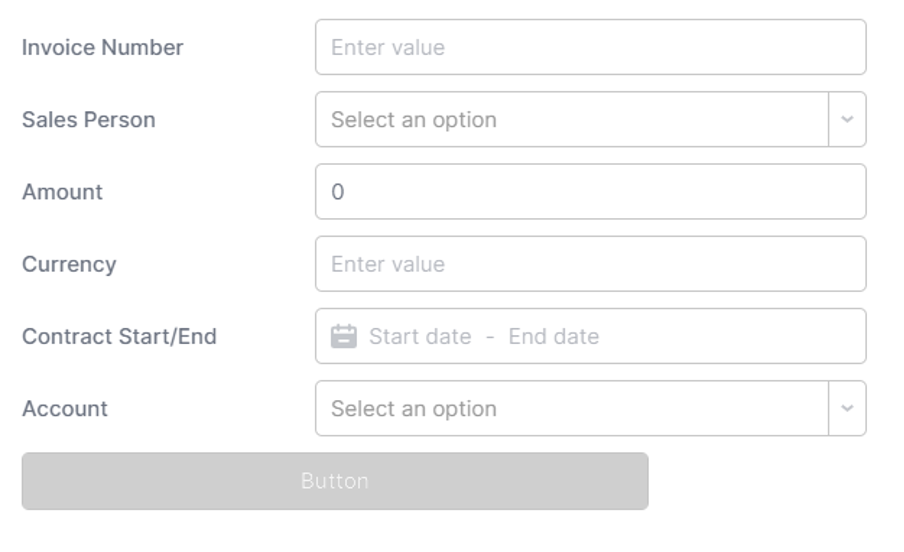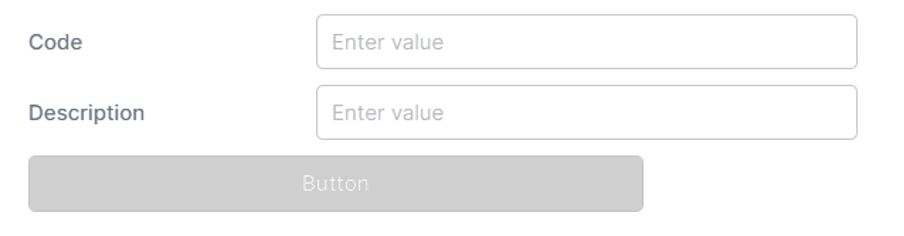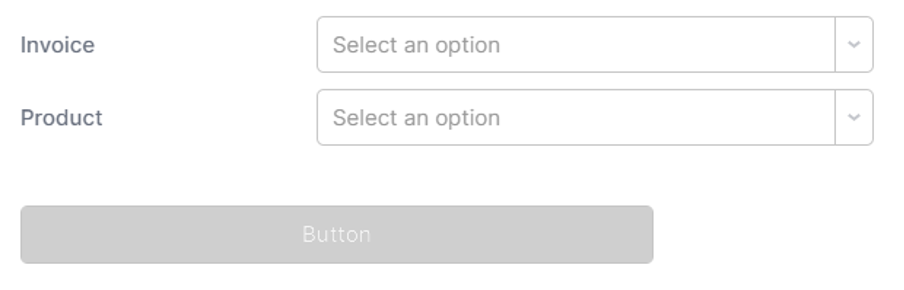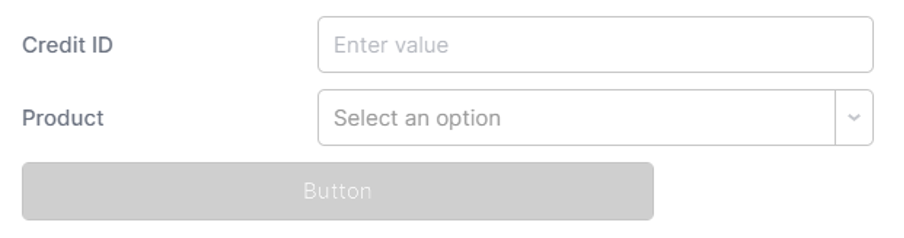Retool Account Credits App
Getting started
Click the button below to access the application via ReTool:
Info
If a user needs access to this app please contact the Data Team.
Press the refresh button:
Overview
The app is broken up into 2 main sections: Info and Admin. The info section shows all the credits, invoices, accounts etc. The admin section allows for user actions such as adding a credit, invoice, deleting a credit and so on.
Info:
Admin:
Using the app
Some useful information to help you use the app better.
Filtering
All tables contain 2 options in the toolbar:
- Download to CSV
- Apply filters
- Refresh results
Use number 2 to filter the table results to your requirements. For example:
“Show me credits that belong to Polar Capital where the invoice amount exceeds XX and are still available”.
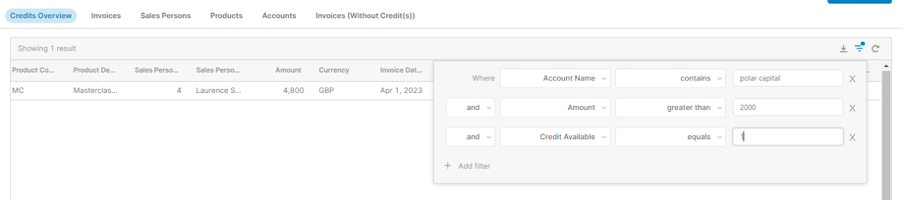
Info tabs
Credit overview
The tab shows all the credits that exist in the system.
It contains the following fields:
- Credit ID (internal ID for this credit)
- Invoice Number (the invoice number as it appears elsewhere)
- Product ID (internal ID for this product)
- Product Code (code as it appears elsewhere - i.e. MC = Masterclass)
- Product Description (longer text description of the product code)
- Sales Person ID (internal ID of this sales person)
- Sales Person Name (sales person full name)
- Amount (total amount from the invoice)
- Currency (currency of the invoice)
- Invoice Date Start (start date of the invoice)
- Invoice Date End (end date of the invoice)
- Account ID (internal ID for this account, specific to this app)
- Account Name (account name as it appears on the invoice)
- Invoice Expired (true/false value based on the start/end dates of the invoice)
- Job Info (optional value used for storing external links to project management tools that relate to when a credit was used. I.e. this credit was used for Trello #123).
- Credit Used At (date the credit was used and therefore became unavailable)
- Credit Available (true/false value based on invoice expired and the credit used date)
Invoices
This tab shows all the invoices that exist in the system.
The first table contains the following fields:
- Invoice Number
- Sales Person Name
- Amount
- Currency
- Invoice Date Start
- Invoice Date End
- Account ID
- Account Name
Clicking on any row will filter the second table to show only the credits associated with that invoice.
The second table contains the following fields:
- Credit ID
- Product ID
- Product Code
- Product Description
- Job Info
- Used At
- Credit Available
Sales Persons
This tab shows all the sales people who exist in the system.
The table includes the following fields:
- ID (internal ID for this sales person)
- Name (full name of the sales person)
Products
This tab shows all the products that exist in the system.
The table includes the following fields:
- Product ID
- Product Code
- Description
Accounts
This tab shows all the accounts which exist in the system.
The first table includes the following fields:
- Account ID (internal ID specific to this app)
- Account Name
Clicking on any row will filter the second table to show only the credits associated with that account.
The second table includes the following fields:
- Credit ID
- Invoice Number
- Product ID
- Product Code
- Product Description
- Job Info
- Used At
- Credit Available
There are some headline figures in the top right corner which show the count of credits available and used.
Invoices (Without Credit(s))
This tab shows any invoices in the system which do not have credits associated with them.
This tab is designed to help spot any potential issues of data not being inserted correctly.
The table contains the following fields:
- Invoice Number
- Sales Person Name
- Amount
- Currency
- Invoice Date Start
- Invoice Date End
- Account ID
- Account Name
Admin tabs
Use Credit
The tab allows you to ‘use a credit’. Using a credit means that the credit was used by the client. This could have been that they featured on a Masterclass, or sponsored a channel for a given month etc.
To use a credit, you must specify the date it was used. You can also log any useful info or URLs that might be helpful in future - for example linking to the Basecamp ticket or invoice PDF and so on.
The form contains the following fields:
- Credit ID - required (find this from the info section)
- Credit Used Date - required (the date the credit was used)
- Credit Used Job - optional (any relevant info or URLs)
Un-Use Credit
If you accidentally use a credit, or use the wrong credit, this tab allows you to undo that action.
Entering the credit ID and submitting wipes that credit usage and resets it back to available.
The form contains the following fields:
- Credit ID - required
Add Invoice
This tab allows you to add an invoice to the system.
After creating the invoice you must create the individual credits - we’ll cover this in future steps.
Some of the options on this form are dropdowns with defined options, for example ‘Sales Person’. If the sales person does not appear in this list please refer to the steps which document adding a sales person.
The form contains the following fields:
- Invoice Number - required
- Sales Person - required
- Amount - required
- Currency - required
- Contract Start/End - required
- Account - required
Add Salesperson
This tab allows you to add a sales person to the system.
The form contains the following fields:
- Name - required
Add Product
This tab allows you to add a new product.
The form contains the following fields:
- Code - required (use a 2 character abbreviation, i.e. MC = Masterclass)
- Description - required (slightly longer text description for clarity)
Add Account
This tab allows you to add an account to the system.
The form contains the following fields:
- Account name - required
Add Credit
This tab allows you to add a credit to the system.
A credit is equal to one single item. Therefore if an invoice contains 12 Masterclass credits you should submit this form 1x per credit (12 times total).
A credit is made up of an invoice number and a product ID. Both of these fields are drop down options showing the values that exist in the system already. If your invoice is not on the list, please refer to the steps that document adding an invoice.
The form contains the following fields:
- Invoice - required
- Product - required
Delete Credit
This tab allows you to delete a credit.
Simply enter the credit ID and it will be wiped from the system. Useful if you have created a credit by mistake.
The form contains the following fields:
- Credit ID - required
Update Credit
This tab allows you to update the product ID of a credit that exists already.
The product field here shows a drop down of products that exist in the system already. If the product does not exist please refer to the steps regarding adding a product.
The form contains the following fields:
- Credit ID - required
- Product - required